Your google password is the most important password that you use online.
Besides getting used to accessing Gmail, YouTube, and the other websites, your Google account holds details of your all browsing history, location data, calendar, Google Drive files, mobile apps, Google Photos, and credit cards.
In this article, we will tell you how to change your Google password.
So that you can make a strong, unique password for your google account which will protect your account
We will also detail how to recover your google account if you forget the password.
Though it is also possible to change your google password on your mobile device, here we are using a web browser in our example.
So let’s get started on “how to change your google password”!

Why do you want to change your Google password?
There are many reasons why you want to change or reset your Google password.
1. If you have noticed that your google details and password have leaked in a recent breach, and you are worried about that.
2. You haven’t changed your Google password in a while.
It’s good practice to do so every few months so that no one can easily find you google details.
3. You have been notified that your google account is compromised. One of the easiest ways to gain back control of your google account is to change your password immediately.
4. Your password is not strong enough, and now you want to change it to make it secure and more unique.
How to change your Google Password?
Here’s a step by step guide to change your Google Password.
The first step of how to change your google password is to go to google.com.
Then, click on your user profile. You will find this at the top right of the page.

From the dropdown box, you have to select Manage your Google account.
After that, you will be brought to the Google Account management page. You have to click on Security in the menu to the left.

Nex, you have to click on the password

You will be asked to enter your current google password. Enter your current password and click Next.

Finally, you have to enter your new password for your Google Account. You have to enter it twice to make sure it’s right.
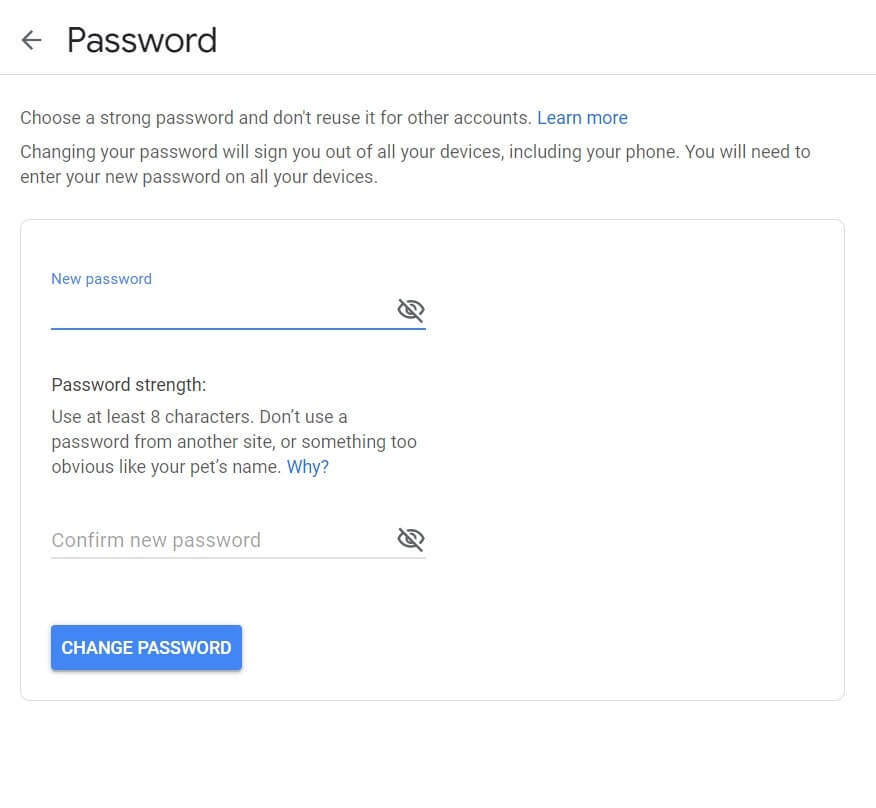
Remember that it’s very important to use a unique password that you don’t use on any other site.
At last Click Change, password, and you are done!
Now you get an idea that how to change your google password.
How to reset your Google Password?
If you have forgotten your Google password, and you are worried about how to reset your google password then you don’t need to be worried, you can still recover your google account. if your previously specified a recovery email or phone number.
Follow the given steps and you can easily reset your Google password.
First, enter your email address which you want to recover, and then click Next.
After that, you will be asked for your password, but instead of entering it, click Forgot password then reset code will be sent to your recovery email address or in your phone number.
You just have to enter that code into the box on the next screen and click Next.
After that, you can easily change the password for your google account.
Final Thoughts:

Updating your google password regularly is a great first step to make your account secured.
With the help of this guide, you will be able to change or reset your password at any time.
Do not forget to comment below if you like what you just read.



