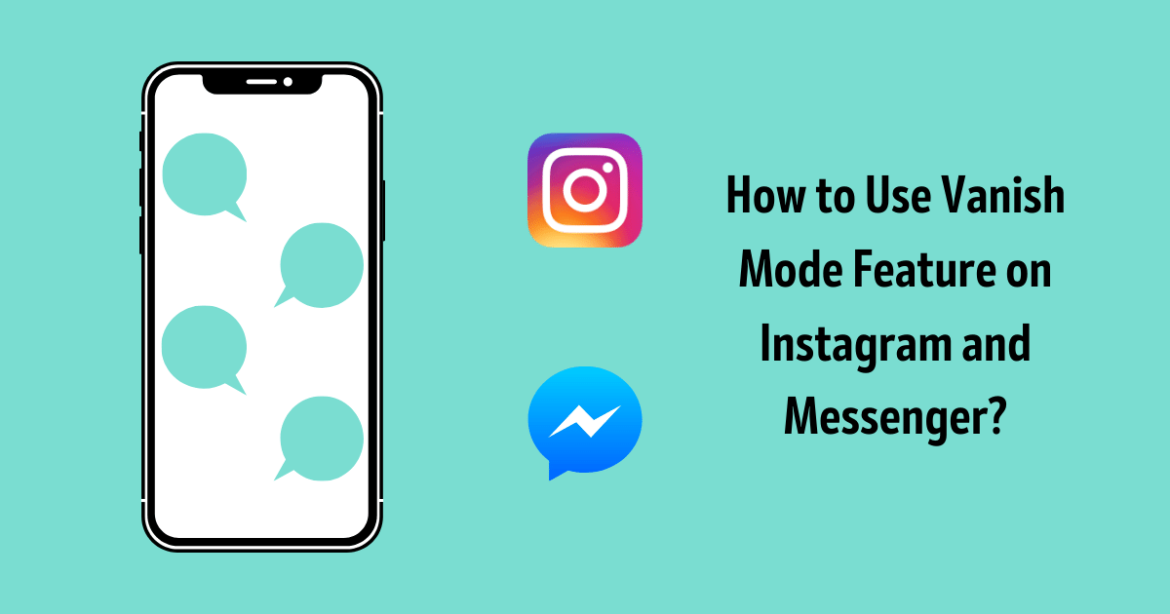Vanish mode feature on Instagram and Messenger are common nowadays. Snapchat first built its whole system around users texting messages to each other that would vanish a few seconds after they get received. That lets users send confidential and sometimes private messages to each other.
Sometimes a message is just inevitable – something you desire to say at the time without troubling about it attaching nearby.
That is why we are delighted to introduce you to a Vanish mode feature on Instagram and Messenger , which lets you send messages that disappear automatically. In this blog, we will talk about How to use the Vanish mode feature on Instagram and Messenger?
What is Vanish Mode?
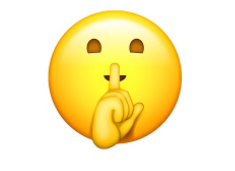
Vanish Mode feature on Instagram and Messenger is a temporary messaging method that will allow you to send messages that get disappeared spontaneously when they get seen by people at the next end, once the chat window gets closed. The message may be any texts, photos, voice messages, emoji, and stickers.
Steps to Enable Vanish Mode Feature on Instagram and Messenger
The Vanish mode on both apps operates similarly, and users send cross-app vanish mode messages as well. Here is the step-by-step process about how to use the Vanish mode feature on Instagram and Messenger as follows:
Requirements:
– Users must have the latest version of Messenger and Instagram.
– Users must have active Facebook and Instagram accounts.
- Step 1: Open Instagram or Facebook Messenger apps on your device.

- Step 2: Open a chat window and go to Create a New message and enable Vanish mode by sliding a lock icon on the upper-right corner.

- Step 3: Once the Vanish mode gets turned on, Instagram and Messenger will notify Vanish mode in the chat window. From there, you can select the time duration after how many seconds you want to get disappeared your message.

- Step 4: To turn off Vanish mode, again go to Chat Window and disable Vanish mode by sliding a lock icon located on the upper-right corner.
Note: Exiting the chat window will also turn off the Vanish mode
This is how we can turn on and turn of Vanish Mode Feature on Instagram and Messenger.

Conclusion
Another fascinating layer of protection is that the user will get notified if the receiver took a screenshot of the chat while vanish mode is on. That may not always be a big deal. Some users may end up using the feature just so that they don’t have to watch their foolish messages again.
But, it becomes important because the sender will then know if the receiver has a Screenshot of the message sender may not want them to take. The user’s privacy isn’t protected here because it doesn’t allow the sender allowing the receiver to take a screenshot or not. However, it would theoretically expose the recipient and allowing the sender to ask for people not to do that again.
We believe you got an idea about how to enable or disable a Vanish Mode Feature on Instagram and Messenger. Hope it was worth time spend to read this article and get some knowledge and follow the trend.
Also do follow: