Things to know:
- Spotify doesn’t allow one to replace a username, but one can build a custom display name to change Username and Display name in Spotify.
- If one Sign-up for Spotify with its email address, it automatically creates a username in the form of random numbers and letters.
- If one decides to register using one’s Facebook account, Spotify will display one’s Facebook name.
We all know that the music, song, and podcasts we listen to work as an unimaginable representation of our interests and feelings. And when it comes to music streaming, there are many more things that Spotify can offer to its users.
Some users used to listen to Spotify since its launching event in 2008. Just as the music industry has evolved, so have the listeners with their music tastes evolve too. Some users might be a little uncomfortable with their name in the past. But don’t be because there’s a way to change Username and Display name in Spotify. Here’s how to get started.
Spotify Overview
Before you speed to your Spotify Settings to change your Username, it is essential to know the conditions about it. Users can not modify their Spotify Username in actuality.
One Solution is that Users can do is change their Display Name in the Spotify mobile app, which will then be noticeable in his/her public Spotify profile, app, playlists, and Friend Activity.
Another solution to the issue to change Username and Display Name in Spotify is to connect the user’s Spotify Account to Facebook. Doing that will replace the user’s original Spotify username with the user’s Facebook username. Whenever the user changes his/her Facebook name, his/her Spotify name will update to rival. The user can make this change from the desktop or mobile app.
Change Username and Display Name in Spotify by adding a Display Name
- Open the Spotify app on your mobile and login if needed.
- Click on the gear icon in the upper-right edge to open your settings.
- At the top of the Settings page, touch on “View Profile” under your Username.
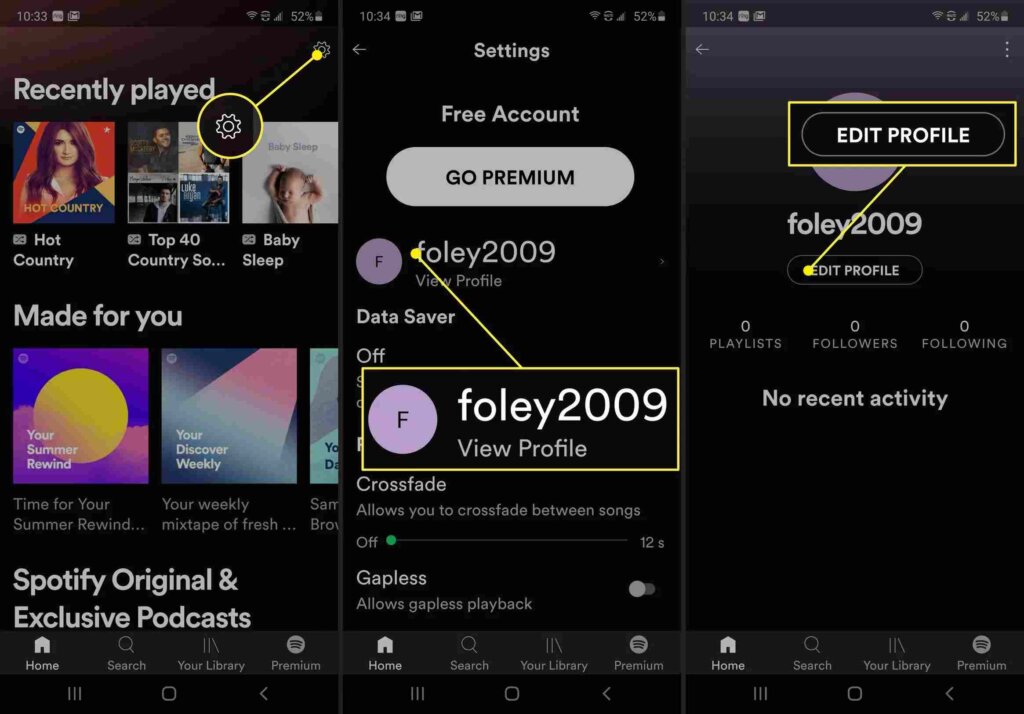
- On the subsequent screen, click on “Edit Profile” under your Username and profile picture.
- Here, you can change your display name and profile photo. Press the “Save” button on the top-right edge to save your adjustments.
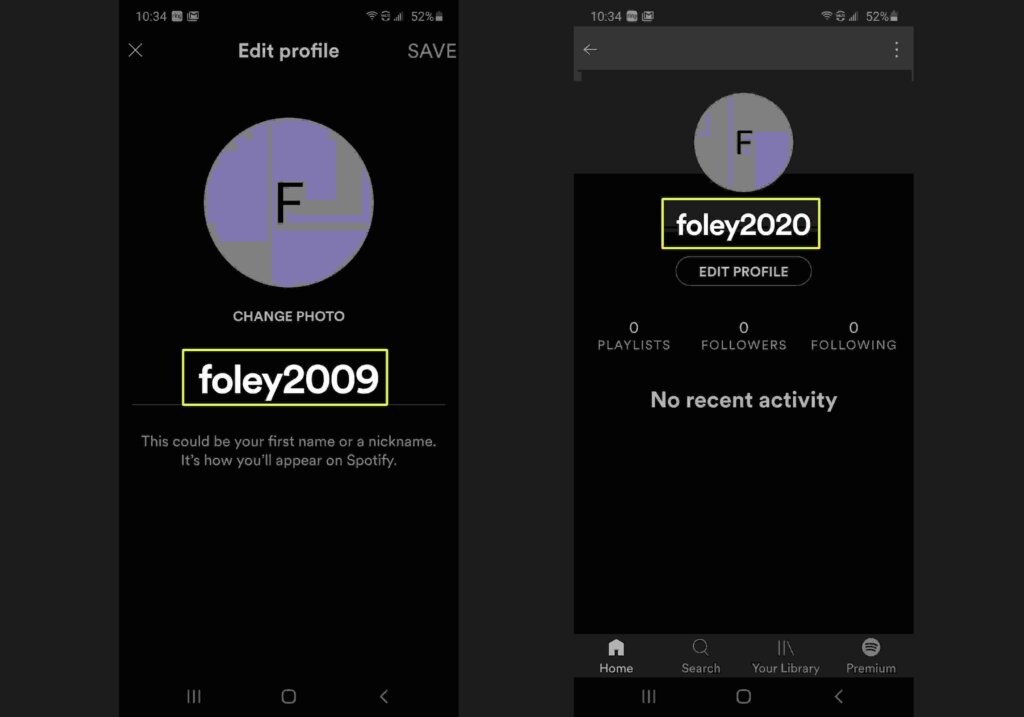
Change Username and Display Name in Spotify by connecting to Facebook App
- Open the Spotify app on your mobile and login if needed.
- Click on the gear icon in the upper-right edge to open your settings.
- Scroll down till you see the “Social” tag. Click on to open it.
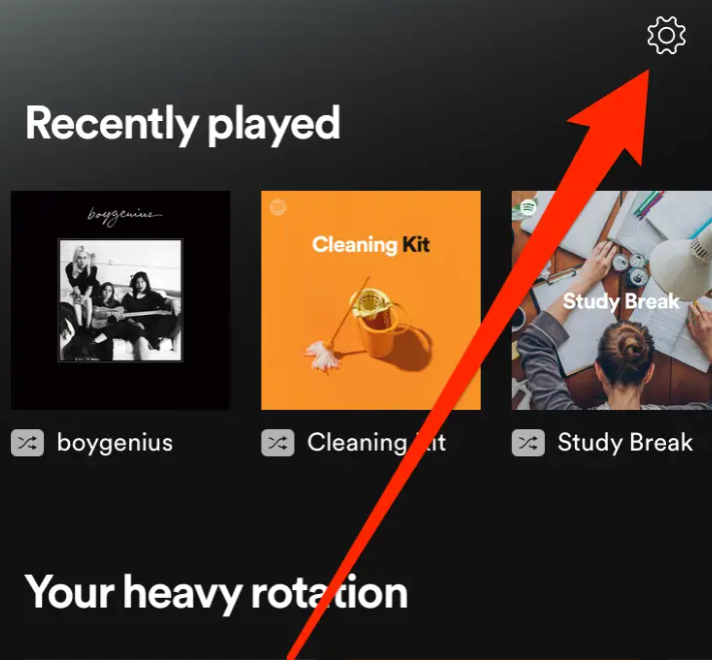
- You will see the “Connect to Facebook” option at the bottom of the page underneath Settings to switch changes on and off. Click on that.
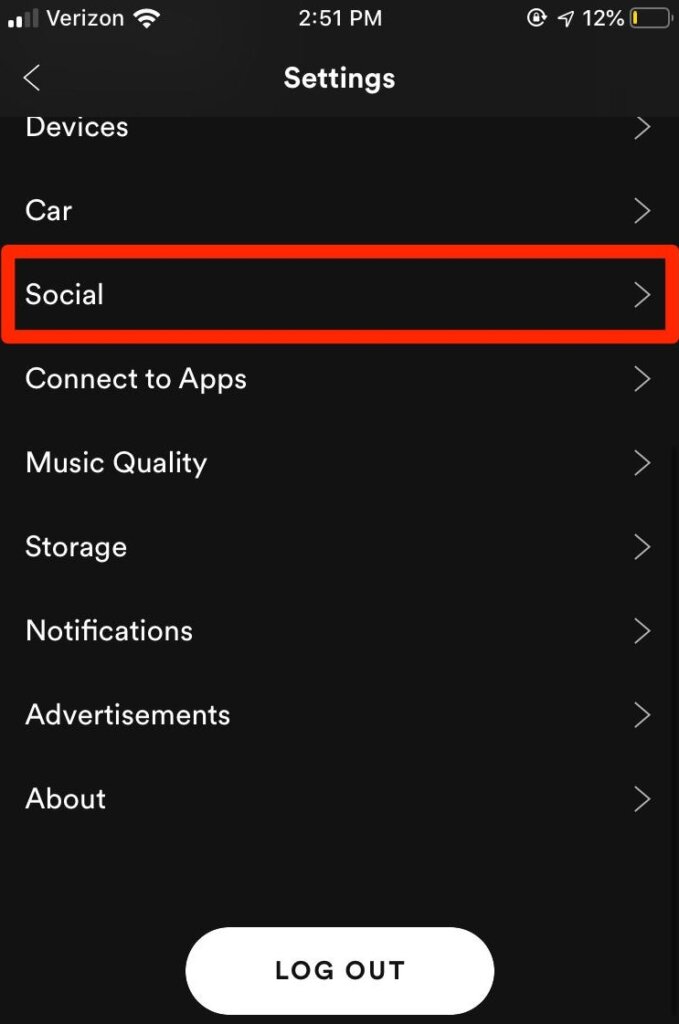
- A pop-up will arrive declaring that Spotify requires to utilize Facebook to log in. Click on “Continue,” which will subsequently open Facebook in its mobile app. Enter your login information if indicated to combine the Spotify and Facebook Accounts and Change Username and Display Name in Spotify.
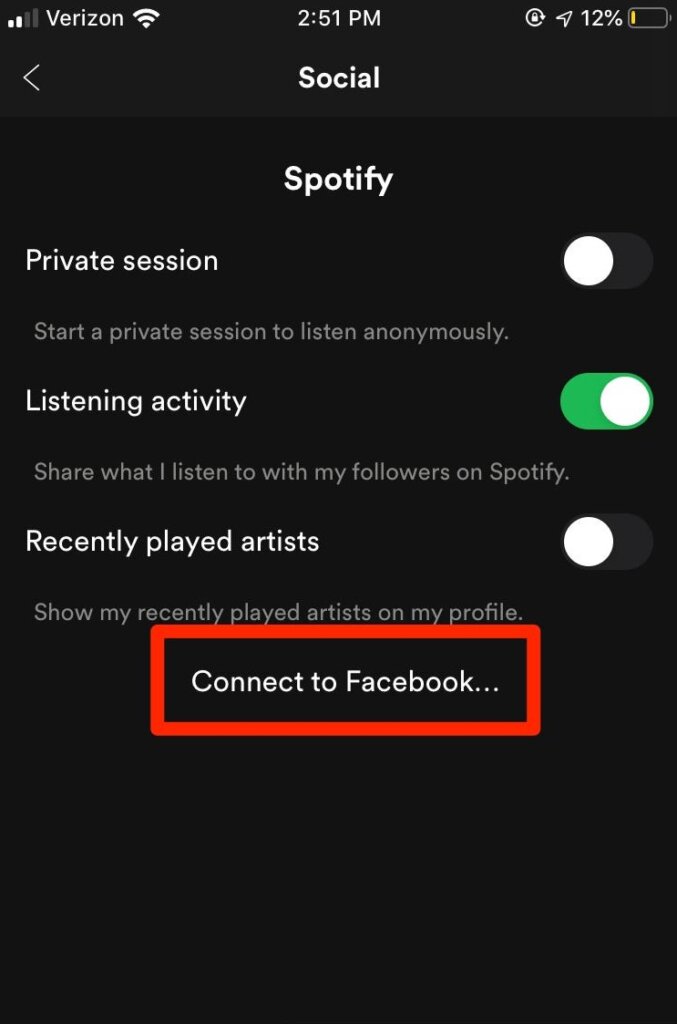
Do follow:



