Apple’s latest iOS and watchOS 7 were released on September 16, 2020. People have been full of complaints ever since they upgraded to these systems. This article focuses on how you can fix iOS 14 and watchOS 7’s issues that people have been complaining about.
Complaints range from of issues, like missing workout maps from the fitness app to health apps that deny opening. However, the biggest issue has been increased battery drain on iOS 14. Furthermore, even Twitter was rife with complaints regarding the battery drainage issue after the update.
If you faced the same problem, then this is the perfect article for you. Cause here I have compiled the best ways to fix the problem of battery drainage in iOS14 and watches 7.
Fix iOS 14 and WatchOS 7 Battery Drainage issue
For this problem, Apple suggests you to remove all data and reset both, your iPhone and Apple Watch. You can follow these steps to erase and restore the data on your device.
Backup your device
Firstly, store your watch data and iPhone data to your iCloud storage. And after finishing the reset, you can restore this data. This process backs up your entire iPhone data to iCloud, your iCloud storage should be free before starting the backup.
- At first, paired your Watch with your phone.
- Open the Settings app on your iPhone.
- Tap on your name, then tap on iCloud.
- To turn on the backup, tap on health manually
- Go to iCloud Backup and verify if it’s turned on.
- Tap on Back up now and let the process finish.
Unpair your iPhone and your Apple Watch
- Go to the Apple Watch App on your iPhone
- Tap on My Watch, then, then go to All Watches to know the list of all connected Watches.
- To unpair your watch, tap on the info button next.
- Then, tap on Unpair Apple Watch.
Erase all contents from iPhone
To erase all the contents on your iPhone, go to settings>General>Reset. And you’ll see “Erase All Content and Settings” tap there. Once done, your iPhone will erase all data and restart.
Restore your iPhone and Watch from the backups
When the process is completed, your iPhone will start. Then, select Restore from iCloud Backup. Now you can open the Watch App on your mobile and tap on start pairing. Tap to Restore from Backup to get your all data pack.
Also read:
- How To Stylize App Icons And Widgets On iOS 14 Home Screen?
- How to edit Photos ? 5 Best Ways
- How To Stylize App Icons And Widgets On iOS 14 Home Screen?
Furthermore, there are other things to look out for if battery drainage continues- if it’s lost capacity over time. For that, Head to Settings>Battery>Battery health to check your battery has decayed.
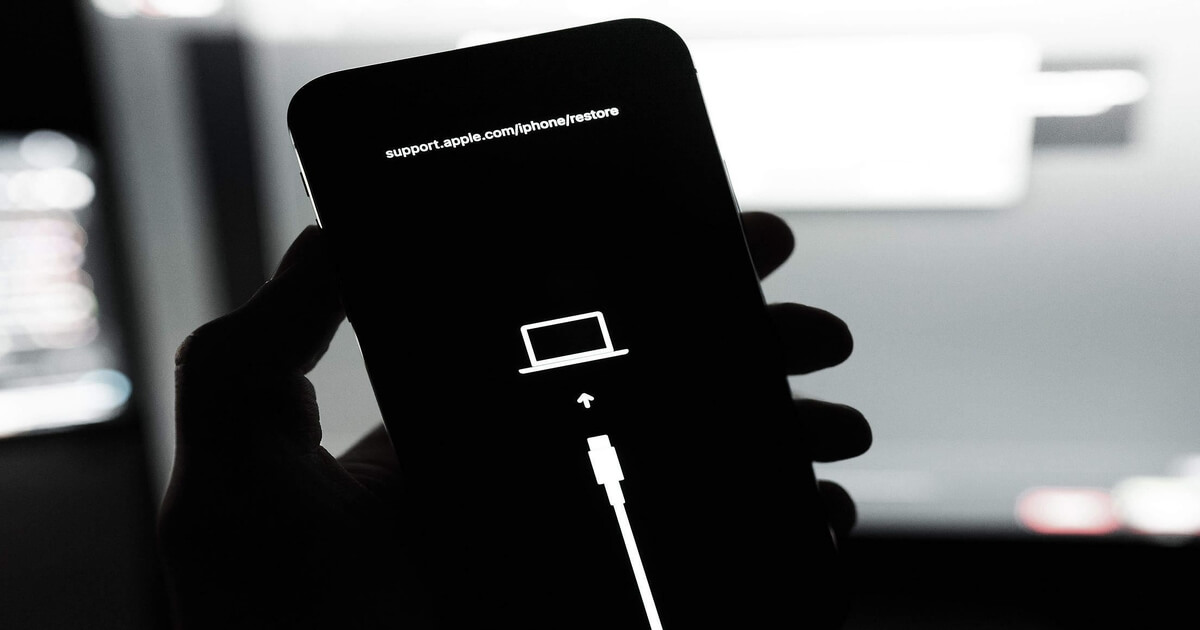
Some other issues that users have been complaining since the update are:
Constantly disconnecting WiFi.
After upgrading to iOS 14, users have complained on social media and forums about losing Wi-Fi. And also some users mentioned that their connection drops when they lock their screen. But now this issue is solved.
Delay texting when typing
It is one of the more annoying than others. When users type several words into a message box before the text starts appearing. This issue began since the upgrading iOS 14.
Apps reverting to defaults
After the arrival of iOS 14 users were complaining of issues that could revert apps to their defaults. That means, when you clicked a link, then automatically that link opens in safari. As of iOS 14 now possible to set various default apps, alternatives to safari and mail can be used instead. However, it’s emerged that should you select a different browser or email application. If the iPhone is shutdown. It restarts it will have defaulted back to the old default apps.
Most of the issues mentioned above, including that of the battery drainage can be fixed by performing a complete restore. Thus, you can follow the steps mentioned above to fix iOS 14 and watchOS 7’s battery and other issues.



