Are you also fed up using an Instagram account and want to know how to delete your Instagram account?
As we know, Instagram is one of the most popular social media platforms for sharing photos and short videos which walk a fine line between being handy and consuming your whole time.
Whether your screen time notification says you’ve spent a horrendous amount of time on your phone today or you just don’t feel to share every day of your life on the social platform.
Although deleting or deactivating your Instagram account sounds simple enough but it is actually hard.
But you don’t need to be worried, we have mentioned a step by step guideline on how to delete your Instagram account.
For deactivation, Instagram provides you two options. You can either temporarily deactivate or delete your account permanently which will remove your profiles as well as photos, videos, comments, and followers.
So let’s get started
How to temporarily deactivate your Instagram account?
If you want to temporarily deactivate your account, you need to follow the steps provided below
Step 1: First you have to go to your Instagram account from a mobile or from your computer by visiting https://instagram.com.
Step 2: After that click your profile icon from the top right corner and then select the ‘Edit Profile option’.
Step 3: Now, you have to scroll down and then click the Temporarily disable my account option in the bottom right.
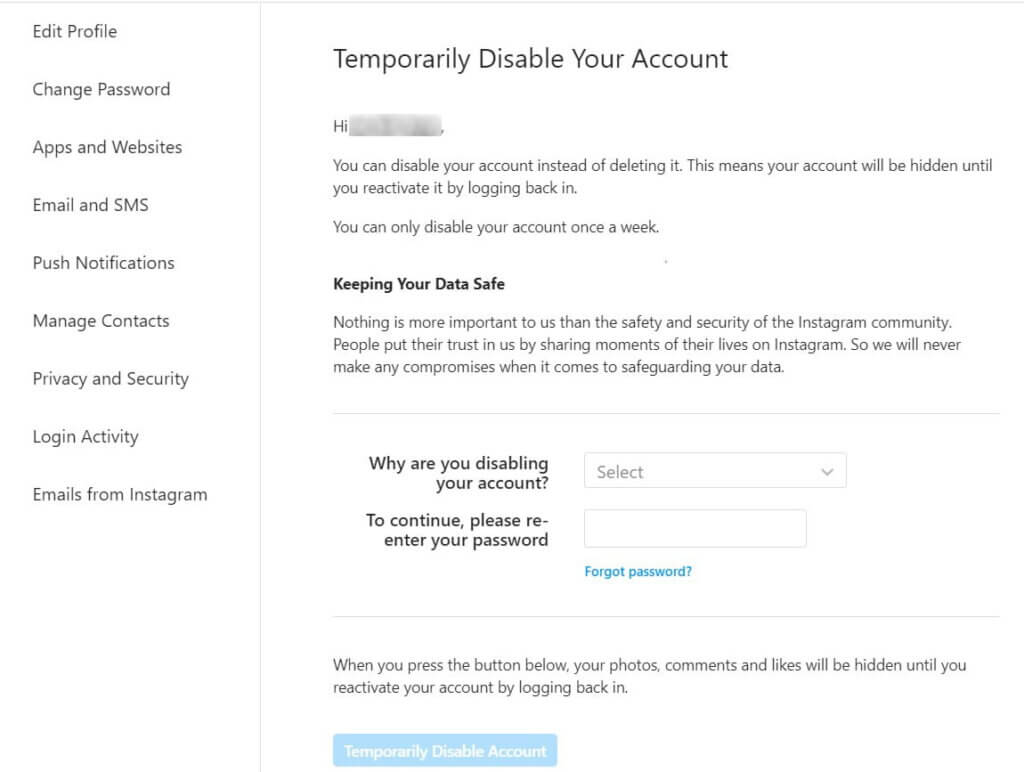
Step 4: Then Instagram will show you a page with a dropdown menu next to Why are you disabling your account? You will need to pick an option from the menu and then reenter your password.
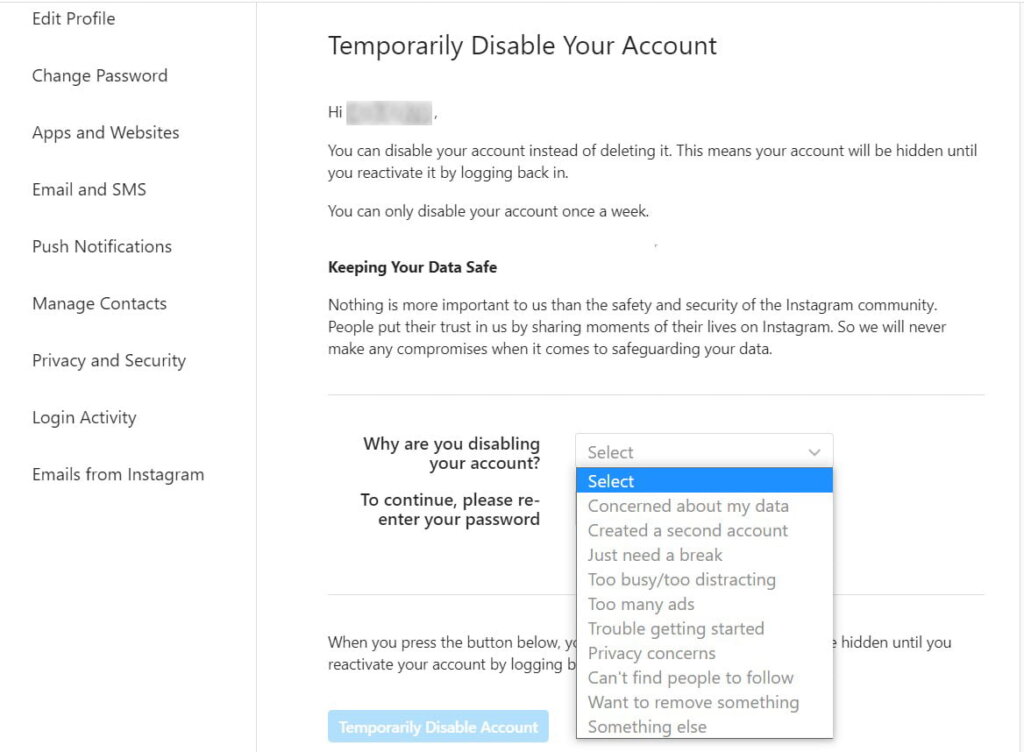
The dropdown menu includes options like Can’t find people to follow, Concerned about my data, Just need a break, Want to remove something, Too many ads, Privacy Concerns.
Step 5: You have to click the Temporarily Disable Account button to accomplish the deactivation process.
After deactivating your Instagram account, if you want to again reactivate your account then you can easily reactivate your account by simply logging back in. Your Instagram profile, photos, comments, and likes will be hidden from others until you reactivate your account.
However, you can temporarily deactivate your account only for a week.
Also, Instagram has provided you the options to set your posts private or block people, in case if you don’t want to deactivate your account.
If you don’t want to deactivate your account but permanently delete your account, then there is another step. Here follow step by step guideline on ‘how to delete your Instagram account permanently’
How to delete your Instagram account permanently?
If you want to delete your Instagram account permanently then you need to follow the step by step guide provided below.
It is important to be known that once you delete your account, you can’t sign up again using the same username and password. Also, Instagram cannot reactivate any deleted accounts. So while deleting your account think twice.
Let’s get started on ‘how to delete your Instagram account permanently’.
Step 1: First, you have to log in to your Instagram account and then go to the Delete Your Account page.
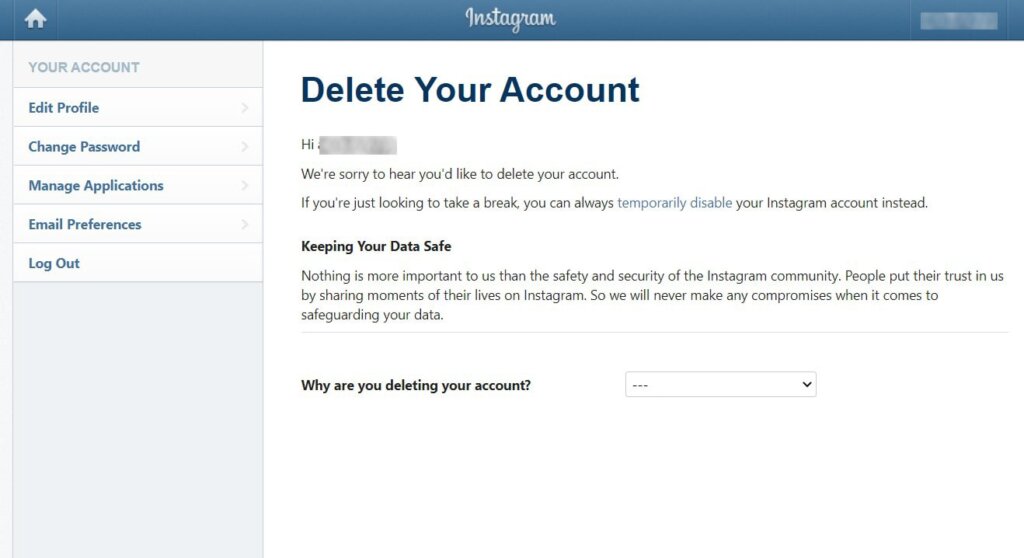
Step 2: Now you have to select an option from the drop-down menu next to Why are you deleting your account?
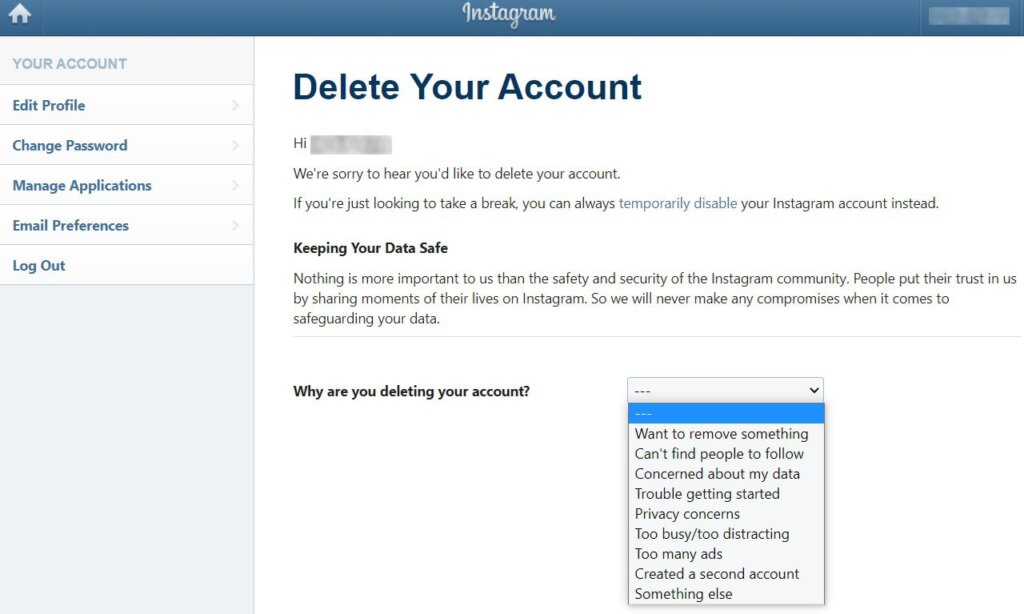
There are many options like Too many ads, Privacy concerns, Concerned about my data, creating a second account, Want to remove something.
Then Instagram provides you the links to some of the articles in its Help Center based on your reasons.
You can also choose Something else options from the dropdown menu if you don’t want to mention your reason.
Step 3: Re-enter your password
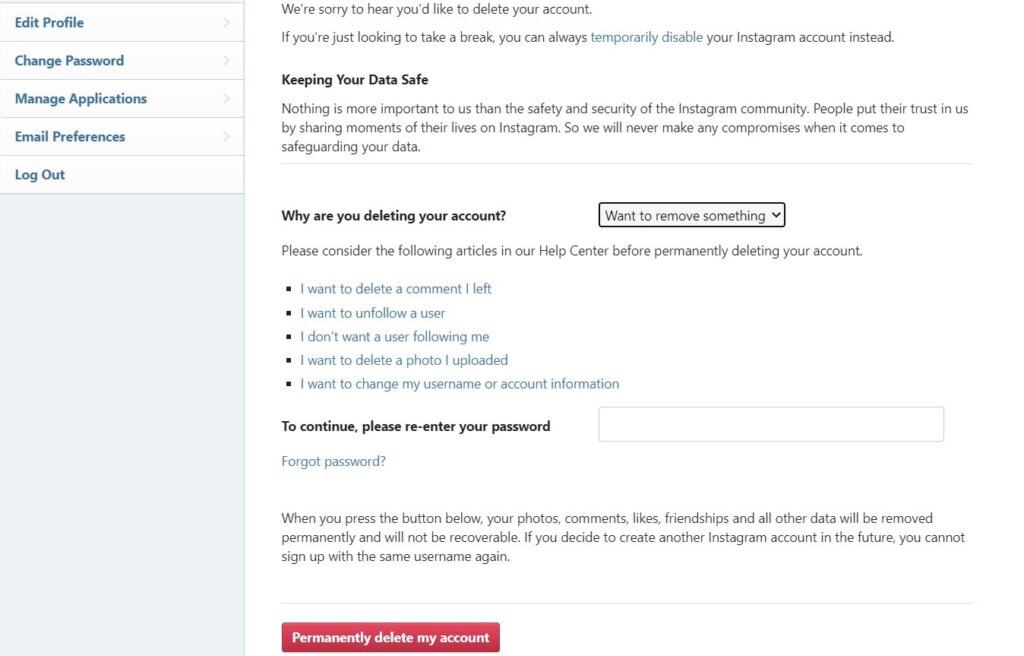
Step 4: Then click the Permanently delete my account button
Once you click the Permanently delete my account button then your photos, comments, likes on Instagram will be removed permanently and it will never be recovered.
Also as we already mentioned that you won’t be able to login or signup using the same username again in the future.
Final Thoughts:

It is worth noting that you cannot delete or deactivate your Instagram account using the Instagram app on your mobile devices. You have to deactivate or delete your Instagram account only through web browsers.
Follow all the above guidelines which will surely help you to learn ‘how to delete your Instagram account’ so that you can easily deactivate or delete your Instagram account.



