As we know Facebook has its own policies regarding names that are not very strict. You can use your professional as well as your nickname, and also you can easily change your name if you want to change it for any reason.
But you don’t know how to change your Facebook name. You don’t need to worried you are here to guide you to change your Facebook name so easily.
There will be many reasons for you to change your Facebook name. Maybe you are using your nickname or you want to change your unique name or want to use your real name.
Whatever will be the reason, you can easily change your name on Facebook. Follow the guideline we have mentioned below on ‘how to change your Facebook name’.
You can use your everyday name, also you can use your nickname.
You are not allowed to use symbols, numbers, certain characters, punctuation marks, phrases, and titles of any kind in your name.
If you follow all the rules, the Facebook name change policy is straight forward.
However, you cannot change a name often and not right after you have changed your name. So you have to change your name into something until you can live with it for at least 60 days.
In case you want to change the Facebook page/business name there are some other rules you need to review.
How to change your Facebook name
Step 1: You have to go to the Facebook Homepage and login into your Facebook account with your username and password.
Step 2: After that, you have to navigate to settings and privacy. Then tap the icon in the top right corner of the Facebook page.
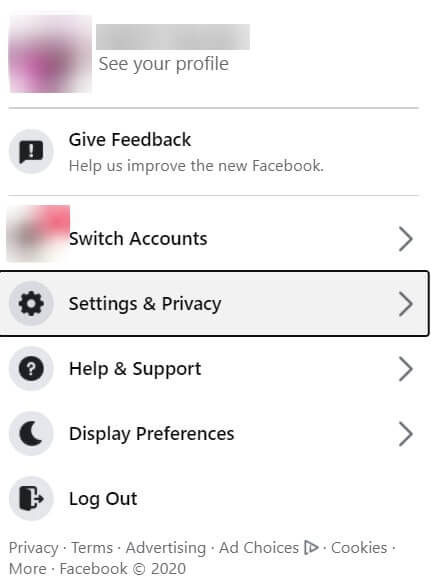
Then you will see the dropdown menu, from there click on Settings and Privacy
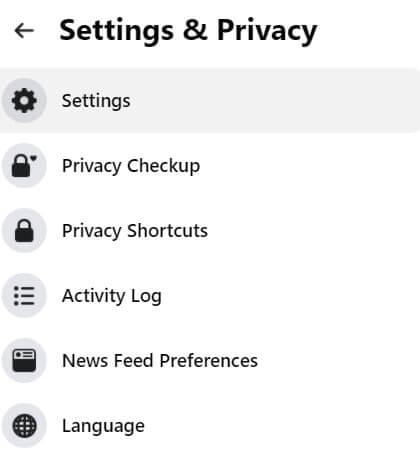
Step 3: You will be on the General account settings page, click the General option on the left-hand side
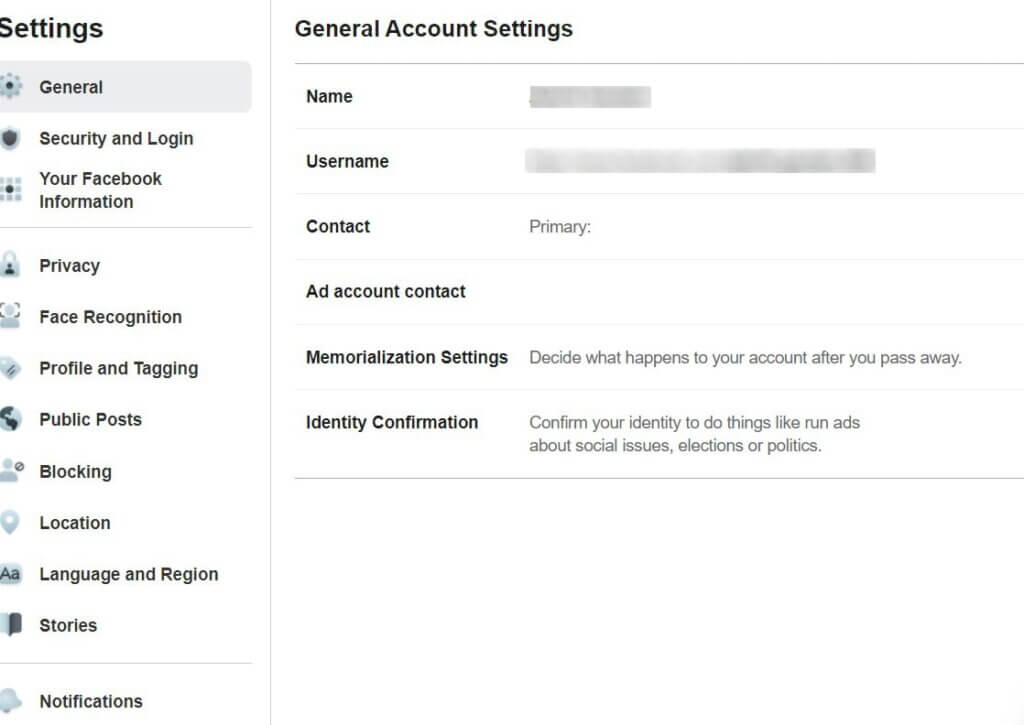
Step 4: Now you can see the window of your settings such as name, username, contact. Here you can change your Facebook name
Step 5: You have to tap the blue Edit icon in the top right corner right next to your name, this will open the main name settings. There you can change your first name, last name, and middle name.
After that, you have to edit the name you want to change into.
There is also an option for another name, just in case you want to add your nickname also.
Step 6: After that, you have to click on username right under the name column if you want to change your Facebook username
Step 7: At last if you are satisfied with your names, preview enter your password and click save changes.
How to change your Facebook name on your Phone
To change your Facebook Name on your Phone
Step 1: First, you have to download the Facebook app on your phone.
Step 2: You have to open your Facebook app and login into your account
Step 3: After that Click the three lines on the bottom right side of your iPhone and on the top right side of your Android phone
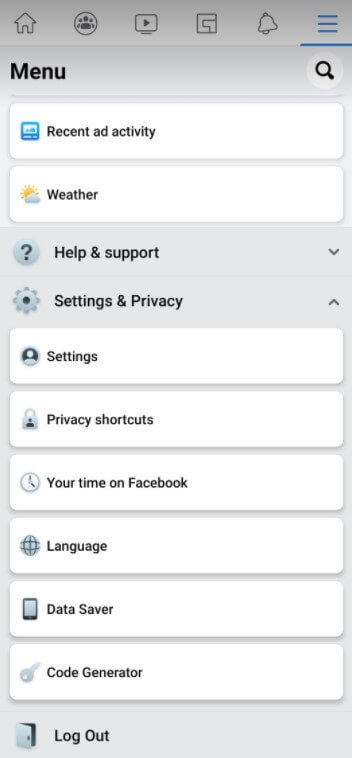
Step 4: You have to scroll down until you reach Settings and Privacy. Then go to the Settings, tap Personal Information and from there click on Name.
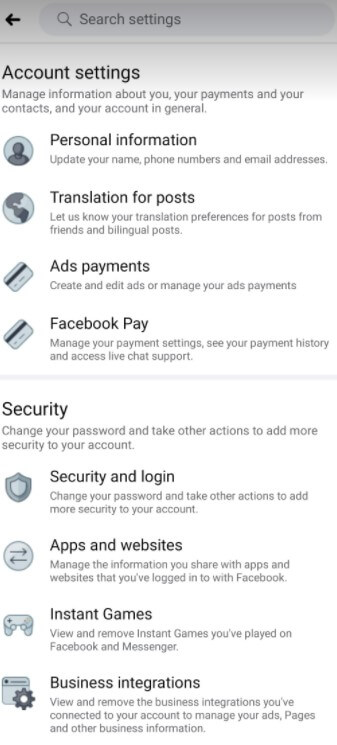
Step 5: Now you have arrived at the place where you can change your Facebook name, username
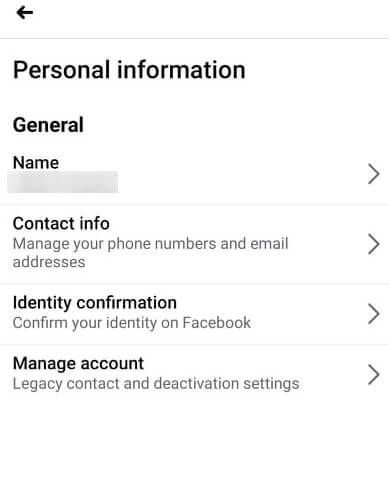
Step 6: After you complete editing your name, click review changes. Then enter your password and save changes
Why can’t you change your name on Facebook?
If for some reason you are not able to change your name, you might have faced one of these problems
You have to always remember that you can only change your name on Facebook every 60 days. If you change your name too much, the waiting time will become 120 days.
If you have recently changed your name then you have to wait for 60 days.
There are some standards you have to follow when changing your name on Facebook.
Final Thoughts
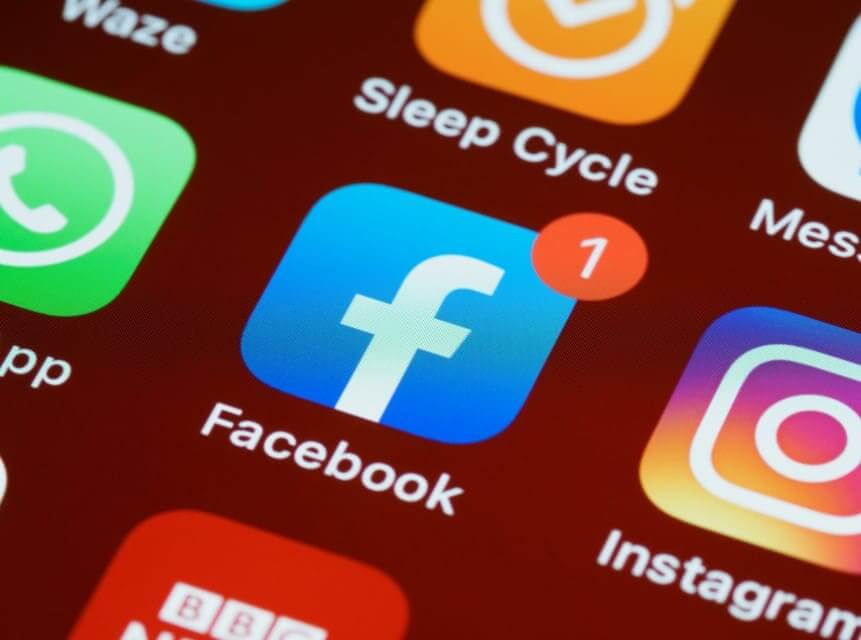
Follow all the above guidelines which will surely help you to learn ‘how to change your Facebook name’ so that you can easily change your Facebook name.
Don’t forget to comment below if you like this article on ‘how to change your Facebook name’.



