Rapidly increasing advanced technology has increased the importance of video conferencing more in the past year.
And of course, this pandemic has forced so many of our social and professional interactions online.
Also, we are officially in the age of video call where we can easily communicate with anyone we want to.
You might have already known that google launched its video conferencing software named Google Meet, which also has special features for advanced users.
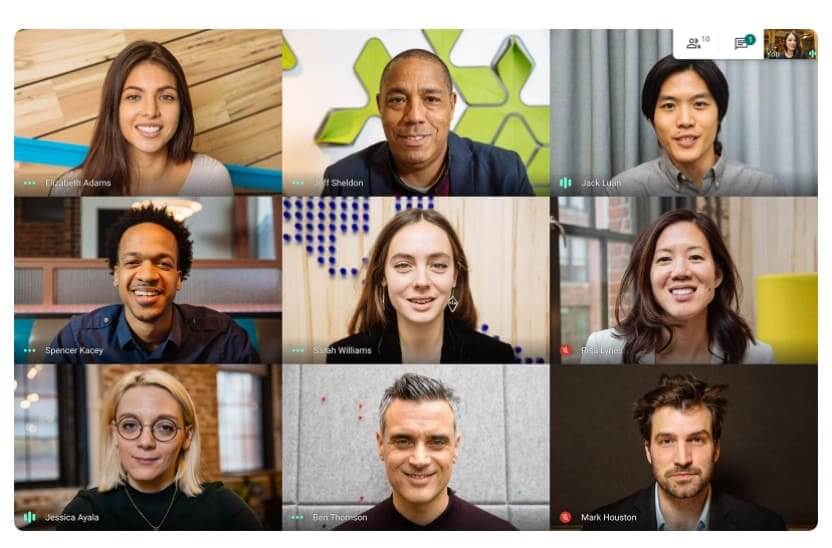
So, Are you excited to explore more about Google Meet?
Let’s Get Started!
What is Google Meet?
Google Meet, also known as Google Hangout Meet, is a business-focused video conferencing tool which lets dozens of people join the same virtual meeting, and speak or share video with each other from anywhere with internet access.
A Google Meet organizer can easily share whatever is on their screen with everyone on a call, and anyone can turn on and off their own audio or video at any time if they want to.
Is Google Meet Free?
Until April 2020, to use Google Meet, you had to buy a G Suite plan. Now, though, Google has released a free version, and it’s available to anyone with a Google or Gmail account but also it has some limitations.
For free users, You can create or join a Google Meet, and add maximum of100 participants on a video call.
From September 30, calls are limited to 60 minutes only for free users.
For G Suite users, meeting duration jumps up to 300 hours with 150 participants. It also has a number of useful features for businesses and 24/7 customer support.
For G Suite Enterprises, the meeting duration time will be the same i.e 300 hours but with 250 participants. It also added great features like intelligent noise cancellation, saving meeting recordings to Google Drive, and a host of security features are also added.
How to use Google Meet
Google Meet is very easy to use. You can easily learn How to use Google Meet in a short period of time.
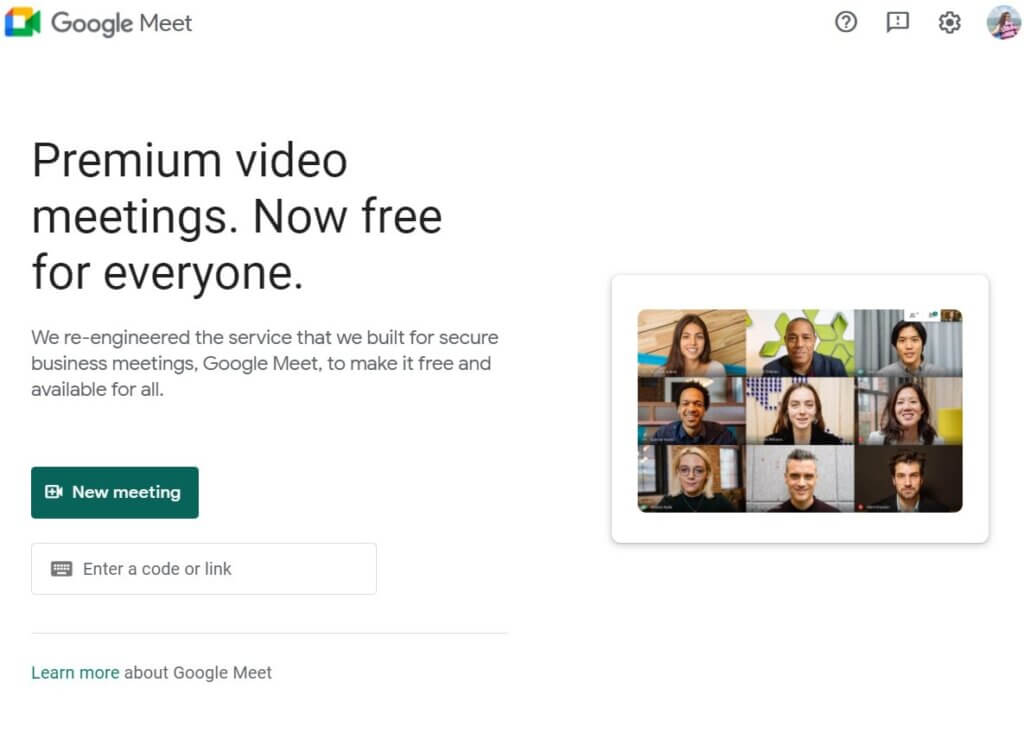
How to start or join a meeting.
The first thing you have to know is how to start a meeting.
And Of course google meet makes it very simple to start a meeting. All you need is your Google account and internet access through which you can easily start a meeting.
Here are three ways to start a meeting from different devices.
Browser: You have to navigate to Google Meet and click New Meeting, then follow the steps to set up.
Gmail: Just Click Start a Meeting from the menu on the left.
Smartphone: Download Google Meet app and click New Meeting
When starting a meeting, it will automatically generate a link for other participants who want to join your meeting.
All you need to do is, send participants the link and then they can join right away.
You can send that link to anyone to join your meeting.
Participants who are joining meetings need to be accepted by the host, so keep an eye out for notification.
And you know joining a meeting is, even more, easier than starting a meeting. You will get a Join meeting option, click that option and wait for the host to let you in.
For joining, you can enter the meeting code, or you can just click the link sent by the meeting host.
Customize your settings on Google Meet
Once you’ve created or joined your meeting, you can change Google Meet settings and customization features.
One of the most important settings for video conferences is how you want to display the participants.
Google Meet is set to Auto by default but you can easily change those settings.
However, there are three more options from where you can take direct control:
Tiled: It shows up to 16 participants in small tiles, or fewer participants in a sidebar if anyone is presenting.
Spotlight: The presentation fills the window
Sidebar: The presentation is in the middle and with smaller tiles on the side for other participants.
Apart from this, you can also pin participants so that they always appear in the middle of your screen. The host or meeting creators can also mute participants which work independently from self mutes.
One of the coolest features of Google Meeting is live captioning in which you just have to hit the Turn on Captions button at the bottom of the screen, send, then google will generate closed captions for whoever is speaking.
How to Present and Chat in Google Meet
Video meetings are a great way to communicate with friends but at some point, you need to show a presentation.
Like most video conferencing software, it’s very easy to learn how to use Google Meet to present your presentation.
To share your screen with your participants, all you need to do is click the Present Now button at the bottom of the screen.
After that, you can choose to share your entire screen, a single window, or a single Chrome Tab.
You can also swap to a different chrome tab by clicking the Change source at the bottom of the page or stop sharing by clicking Stop presenting.
Also if you want to send a message, you can click the small chat icon in the upper right, enter your message and click send.
Final Thoughts:
Nowadays, people mainly use video conferencing software which definitely helps them to interact with anyone through the internet.
Google Meet is one of the best video conferencing software tools which provides you the best features to interact online professionally or socially.
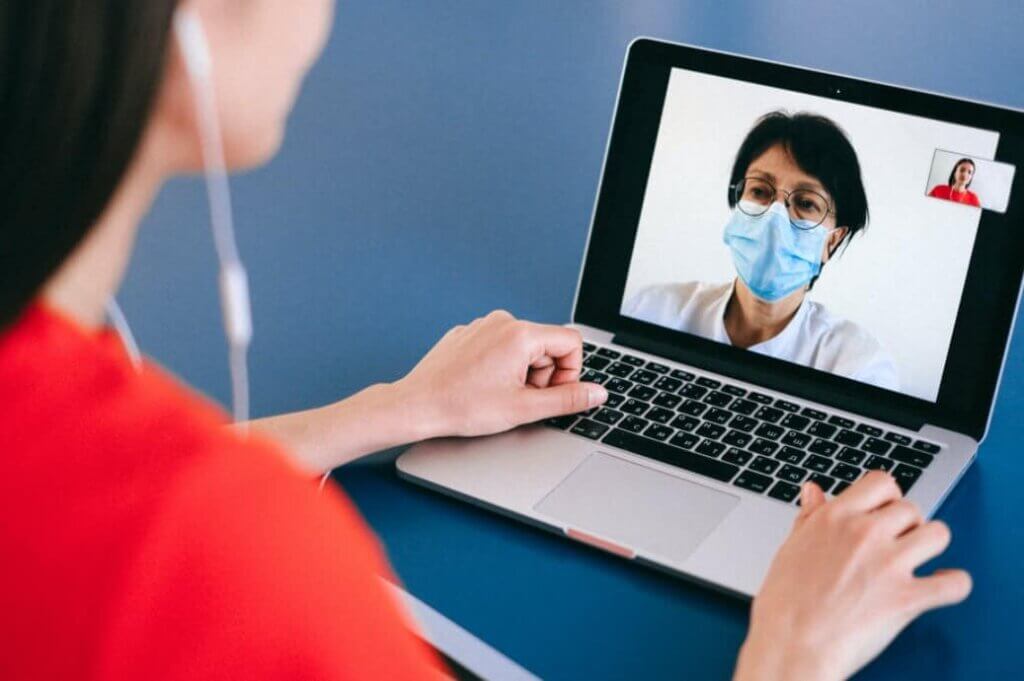
Do follow all the guidelines mentioned above which surely helps you to use Google Meet.
Make sure to comment below if you like what you just read.



