After observing the success of Instagram Stories, Facebook Stories, Snapchat, and now LinkedIn Stories, Twitter’s finally launched its story feature titled, “Twitter Fleet”.
In March 2020, Twitter started testing the Story feature in Brazil and extended to join other nations it till revealing the feature gets arrived in the US. But now on 17 November, 2020, Twitter allows its user to post more informal content which will only remain on your page for a limited time. It’s called Twitter Fleet.
But, what is Twitter Fleet in actual and how do Fleets work? Here in this blog, We’ll go through the information we need to know.
What is Twitter Fleet?
Twitter Fleet is alike to other social media platforms’ Story features, intend to engage its user who feels frightened or uncertain about tweeting onto their timeline. Fleets are temporary tweets that disappear after 24 hours and cannot be retweeted, replied to publicly, or set on to other pages.
How to use Twitter Fleet?
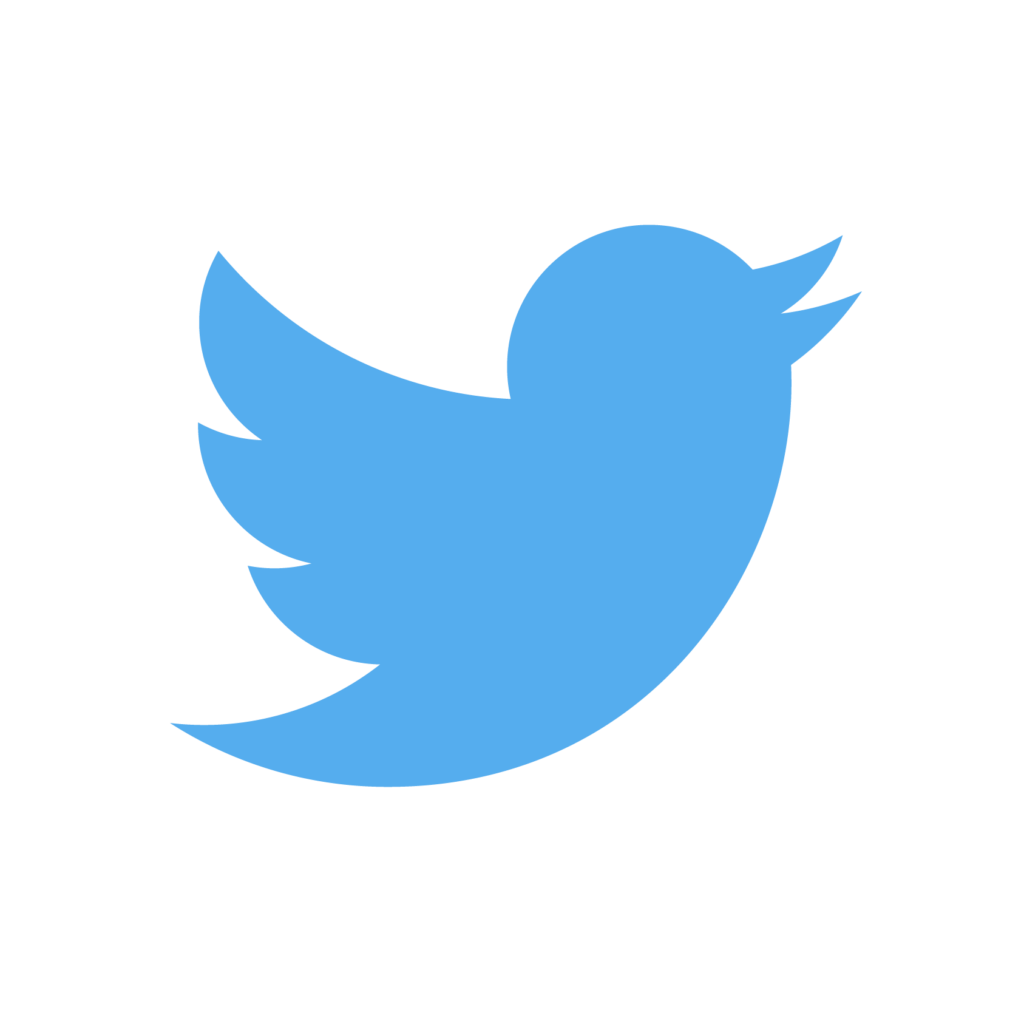
To get used to Fleets, Users should know these simple steps to Create your own Fleet, View the Fleets that others have made, and delete a Fleet you posted. Here, are the steps to create, view, and delete Fleets pointwise:
Steps to create a new Fleet
- Step 1: Open the Twitter app on your device.
- Step 2: Scroll and Click on the “+” button that appears at the top-left of your Profile similar to Instagram Stories.
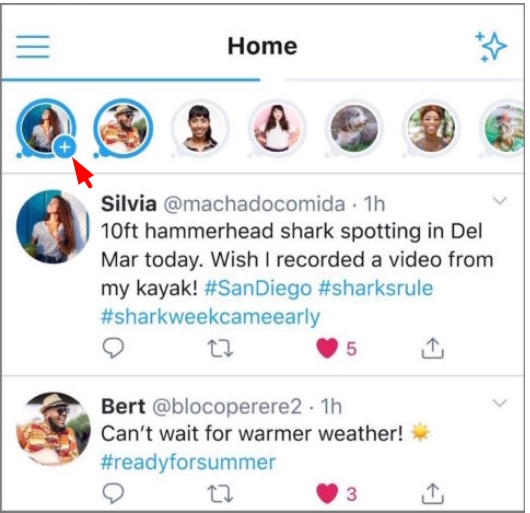
- Step 3: A page will arrive with the information “Share a feeling thought…”, here touch-type the words you want to post with your followers. Note: You can also add some pictures, GIFs, etc to your post.
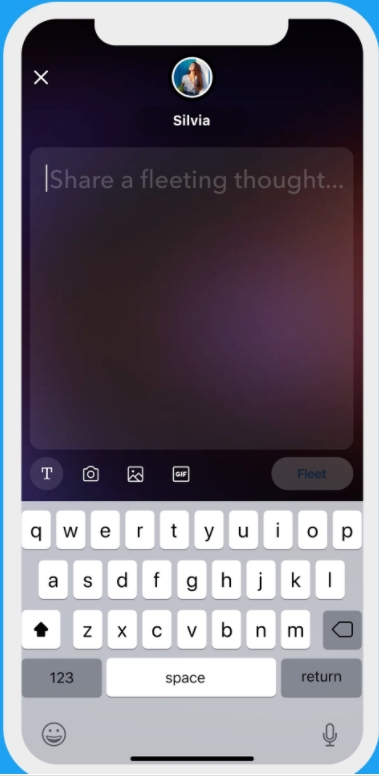
- Step 4: Click on the Fleet button to post it.
Steps to watch other peoples’ Fleets
- Step 1: Open the Twitter app, Scroll up, and click on the icon of the person to watch their fleets.
- Step 2: Scroll down to see other fleets if any from the same account.
- Step 3: Swipe left or right to view fleets from other accounts you follow.
Steps to delete your own Fleets
- Step 1: Open the Twitter app, and click on your icon to view the fleet you want to delete.
- Click on that three dots ‘…’ on the top-right corner
- Select Delete Option to delete it.
Also do follow:



