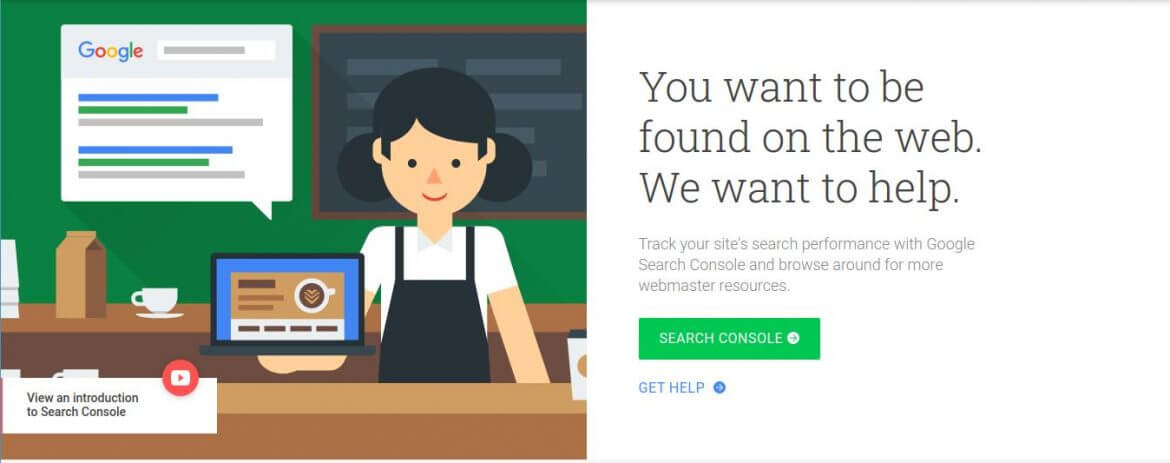Setting up a new project and wondering how to manage your site qualitatively? It surely seems a lot of trouble and scary, Right? Well, Google heard you all loud and clear. How to set-up Google search console? could be your possible question to search for. And that’s not all, it’s absolutely free. You see, how kind Google is.
The answer to “How to set-up Google search console ?” depends on your nature of the website and the process you want to follow.
What is Google Search Console?
GSC is a web-based free tool provided by Google. It let you monitor your website qualitatively rather than quantitatively. Fixing errors and technical assistance through various processes is the sole objective of this tool.
Have you ever heard the term “Google Webmaster”?
Ding Dong, confused?
Google developed a platform/ forum that provides you the insight on how you should do things in Google’s way using its search console tool. The term Google search console is widely used but isn’t cleary the same as Google webmaster.
Here’s a detail on the webmaster.
It provides you with a clear picture of performance, errors, and even possible ways to fix it. Making your website error-free and scaling its performance is and always will be Google’s top priority to rank a page.
How to set-up Google Search Console?
It’s simple, of course with a tittle help. What Google does here is setting up a verification process and ensure that the property is truly yours. The set up can be performed in two ways:
- Using URL prefix: The most common one.
- Using Domain
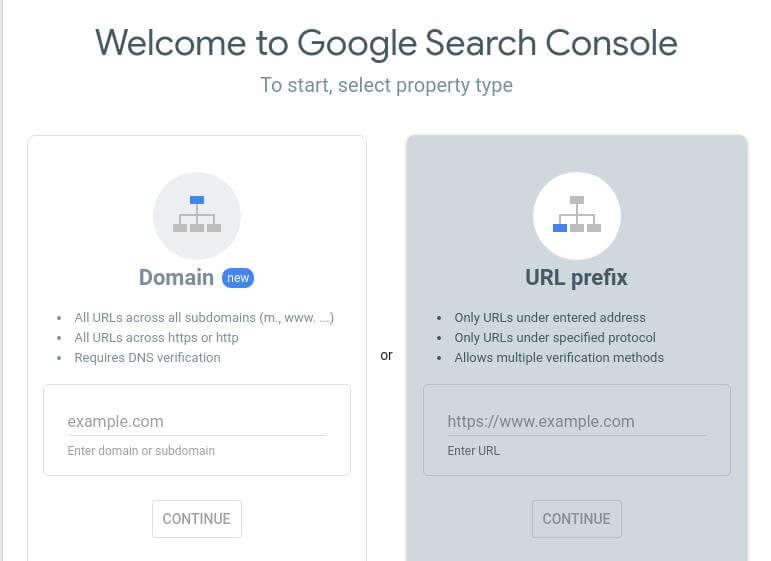
Go to Google’s search console home page. Here you will be welcomed with two options to choose with.
If you own a small website then the second option “URL prefix” is definitely the easiest way to stick around.
Using URL prefix:
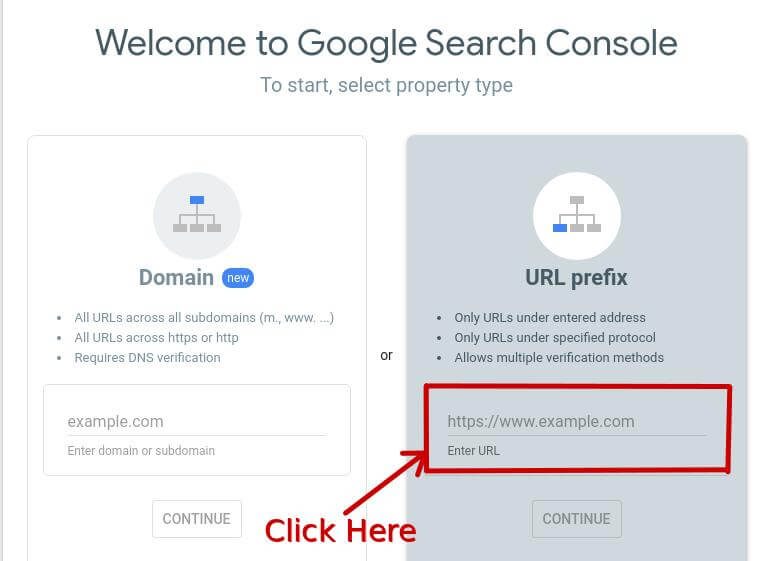
Make sure you enter your full URL (https://example.com) and press continue. Here you will be presented with different options. I prefer the first two because, other alternatives require basic insights on some other tools like analytics, tag manager.
1. Verification with HTML file
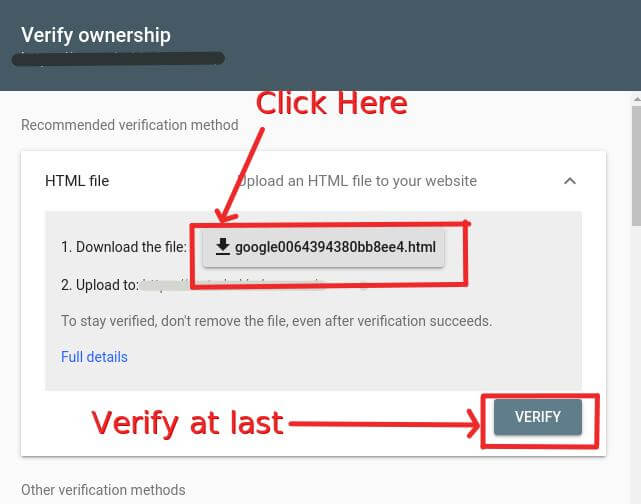
If you choose the recommended verification option “HTML file ”, then click download and upload the file to your website directory.
2. Verification with HTML tag
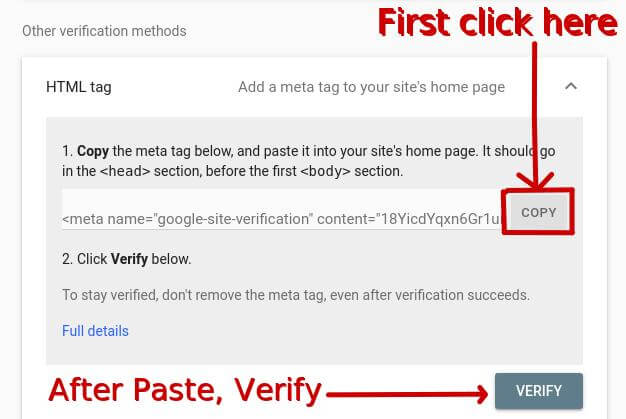
If you choose the “HTML tag” option then simply copy the code and paste it on the header section of your page. The header and footer plugin might come in handy for WordPress users.
Using Domain:
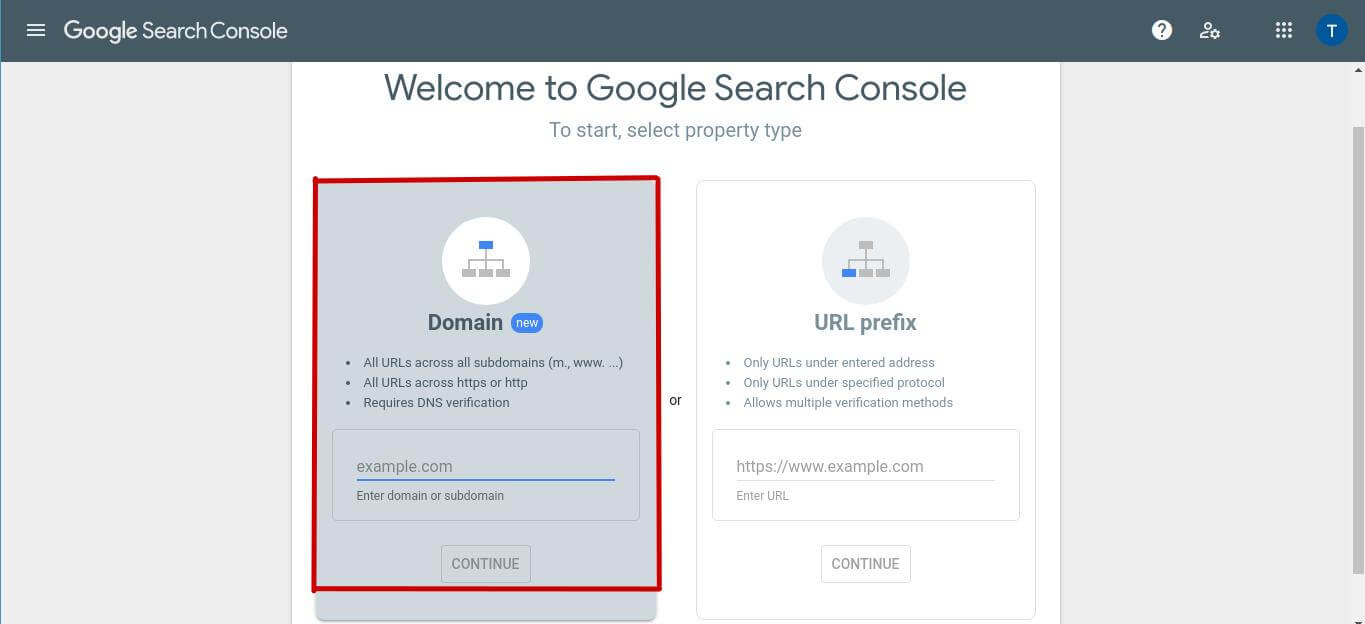
If you own a business website and planning to have many subdomains in the future, then you might consider the first options “Domain”.
1. Enter Domain
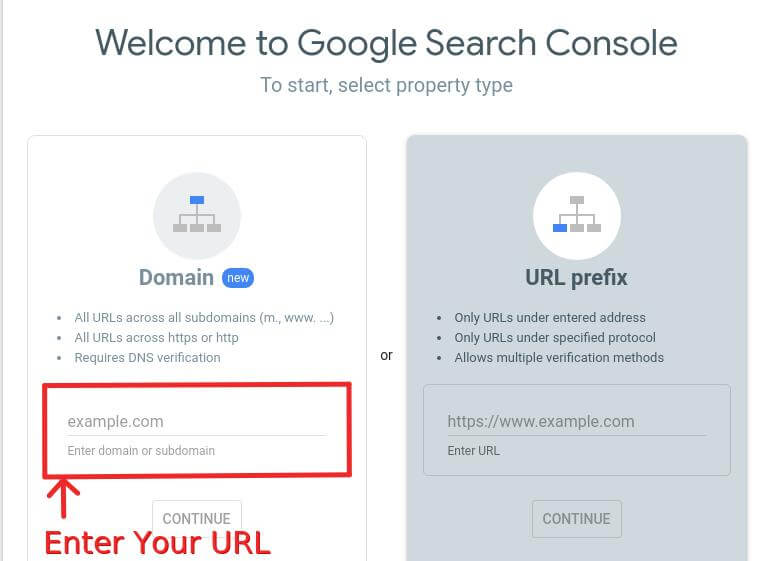
Enter your domain name (example.com) and press continue. You will now see a window stating “verify domain ownership via DNS record”.
2. Copy TXT record
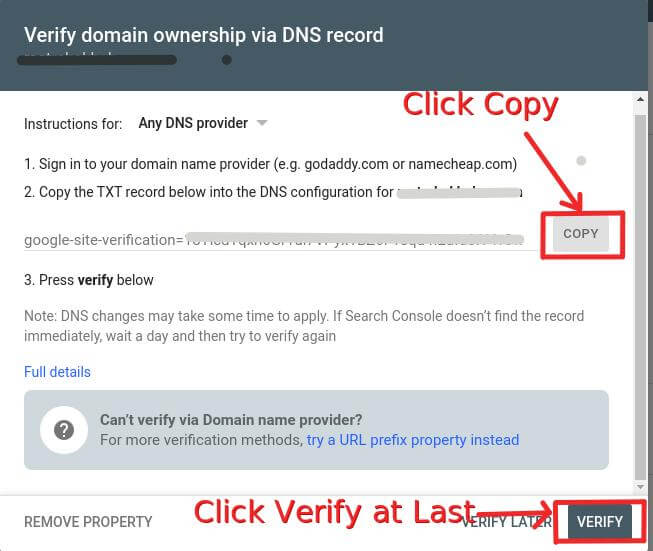
Sign in to your domain provider company(eg, GoDaddy, HostGator), copy the TXT record by simply pressing copy, and paste it into your domain’s DNS configuration.
3. Click Verify
If the process was correct then you will be verified in no time.
What to do when you have multiple websites (property) to manage?
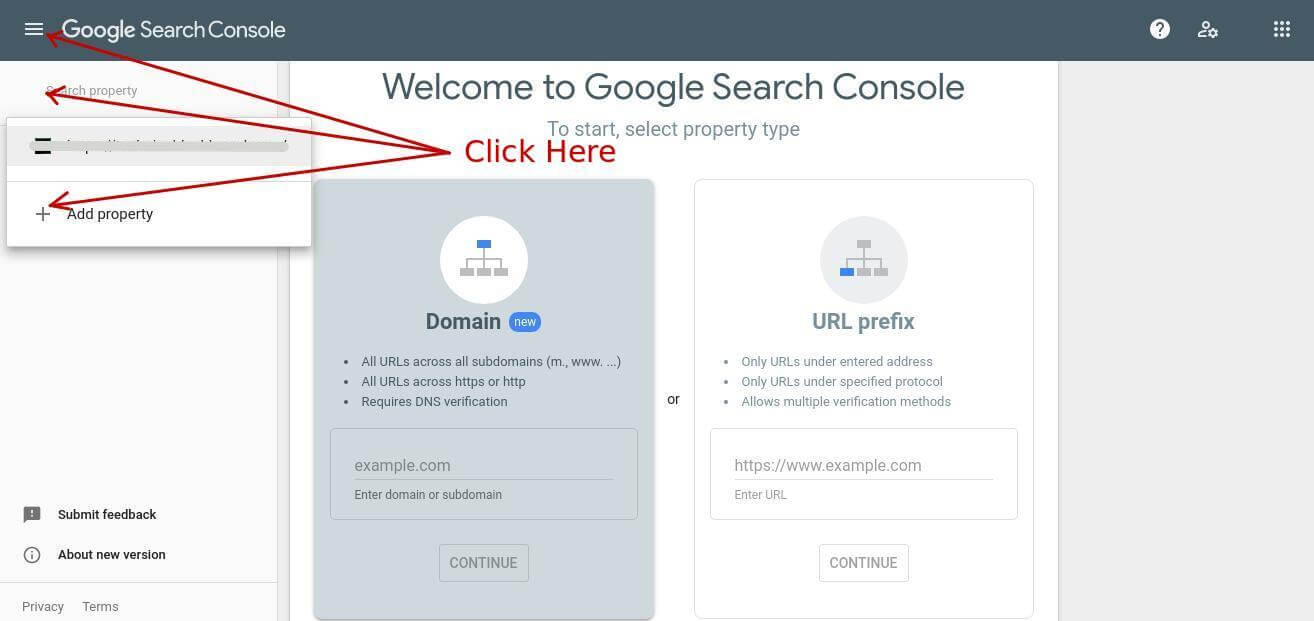
Click on the section above overview, that contains your website name. A new menu will display asking you to add a new property. Again follow the above steps and you are good to go.
In case you are curious, here’s a quick look at different other alternatives.
- Google Analytics can also be used to verify Google Search Console. You must have the editing authority of the property whose tracking code you are about to use. Make sure your tracking code usees either analytics.js or gtag.js.
- Google tag manager can be another way to do it. You need to choose the verification detail page of your site and place the <noscript> section of the tag manager just after the opening of the <body> tag.
Make sure not to remove the codes, the codes only acts as a tracker for your website and doesn’t interfere with your website’s functionality.
How does Google Search Console tools help with SEO?
The answer is obvious. Nobody wants to put defective products. Especially tech giant company like Google who is constantly working on the different algorithms to update the ranking pattern. Google wouldn’t want its user to have a bad searching experience. GSC lets you monitor different dimensions of your website like performance, URL inspection, sitemap, Robert files, etc. You see these dimensions are very basic requirements for quality on-page SEO. All the insights in the single platform. It also recommends you with the necessary adjustments.
Conclusion:
Google is providing us the resource we need to play safely on Google’s door. It’s the best solution one can offer. It’s completely free which definitely makes it a must-have swiss knife that you should always carry in your pocket.