Why should I need to know how to find the IP Address? This Could be your question when someone asks about the IP Address.
But, there are times when it would be beneficial to know one’s IP Address.
Knowing about your IP Address and how to find IP address is useful when solving connectivity errors in your network, setting new devices like printers, and seeking technical assistance.

In this article lets learn about IP Address and how to find IP Address in your devices which is simple and quite easy.
Introduction of IP Address:
What is an IP Address?
An IP(Internet Protocol) Address is a unique number that identifies a computer or device on the internet.
Just like the mailing address to a letter, computers have their own identifier to send data to a specific computer on a network.
When a request is made from your device or network to the internet like a query search, the request is sent along with your IP Address, and that’s how the Internet knows where to send back the information.
No two IP Address are the same, Just like Fingerprints every IP Address have own unique numbers.

Types of IP Address based on Protocol Version:
There are two standards for IP Address.IPv4 ( 32 binary bits)an old version and IPv6 (128 binary bits) the new version to make to the address unique network.
Internet Protocol Version 4(IPv4) is the fourth internet version protocol that provides a logical connection between the network and your uniquely identified device.
IPv4 is used packet-switched layer networks like Ethernet. The unique devices that can be allocated by IPv4 are 4,294,967,296 (2^32).
An IPv4 address looks like this:
Internet Protocol version 6(IPv6) is the latest communication system that provides identification, location, and routes traffic across the internet.
It was introduced by the Internet Engineering Task Force(IETF)to meet the drawbacks of IPv4. We can now use a 128-bit address i.e now we have(2^128) 340 undecillion unique address space.
An IPv6 address looks like this:
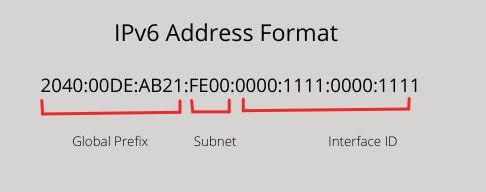
Types of IP Address Consumers Aquire
There are two types of IP Addresses. Public(External) and Private(Internal) IP Address.
Public IP Address is the unique address to which your network and devices are connected. It is the main IP address without which you cannot go online. It is is the address that your Internet Service Provider assigns to you and is public.
Private IP Address however is the address of your devices and computer in your home network.
You can have different devices like cell phones, tablets, computers, etc. connected to one ISP, then all these devices have their different IP address.
Private IP Address allows you to connect with different devices within the network while it is not visible and is not known outside the network.
How to Find Public IP Address?
The easiest way to find IP Address is to head to Google and type “What is my IP Address” on the search bar. Google will reveal your IP Address in an Instant.
The other way to find IP Addresses is to use different Online tools and software Like “whatismyip.com”, HMA’S IP checker, and so on. which provides you your Ip address, locations, and general information.

These tools will help you to find your Public IP Address, that the internet uses to find your Network.
How to find IP Address on Windows?
Finding your local IP address is easy and a few clicks away.
Finding your IP address may differ depending on the type of windows and device you use.
However, you should navigate to your wifi or ethernet setting to find your IP Address.
Let’s see How??
- Right-click on your Windows taskbar or setting
- Click Network and Internet
- Select Either ‘WIFI’ or ‘ETHERNET’ depending on your use.
- Click Network and your IP Address appears in the next window in IPV4 Address.
How to Find IP Address on MAC?
- Go to Apple menu
- Click the system preference
- Click either wifi or Ethernet depending on your connection.
- Your IP Address is displayed right beneath your connection status.
Conclusion

In a nutshell, being aware of your IP Address and knowing where to look up when finding IP Addresses would be beneficial to navigate through your ISP and solve connection errors.
IP Address may differ depending on the devices and their software but knowing how to find the IP Address just some clicks away.



