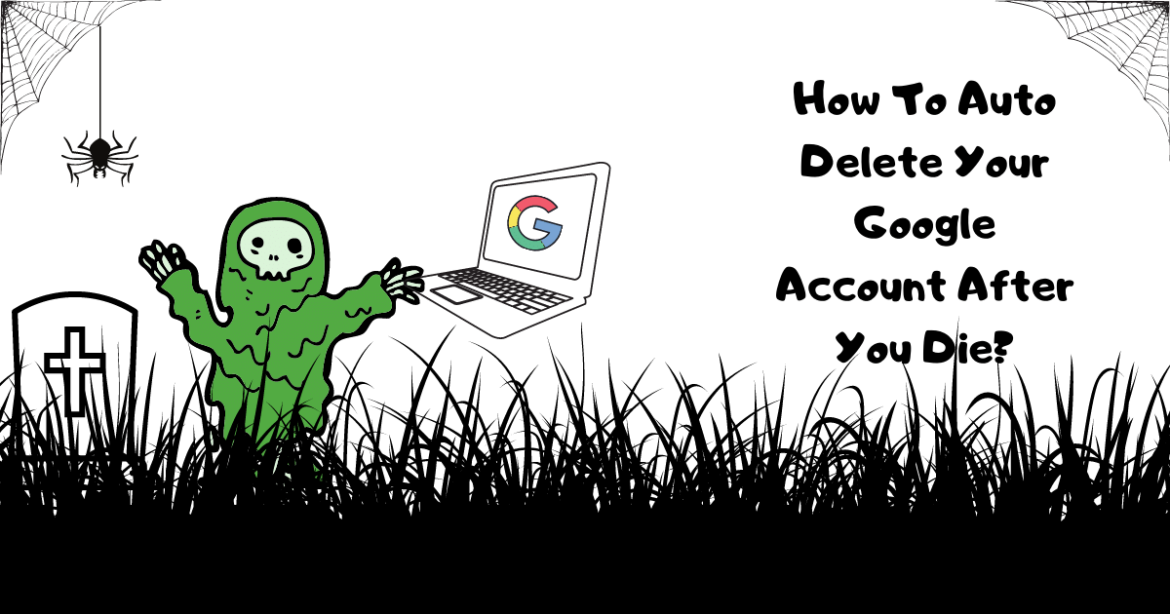Before we get to know step by step how to auto-delete your google account after death, it is important to know the importance of it. Google collects a lot of data regarding us while we utilize its services and related products such as Gmail, Google Docs, Google Drive, Google meet, Google Classroom, etc. With our data stored on Google servers, we have to get worried about what will Google do with our Google account and data stored on it if we die one day? Have you ever thought about how to auto-delete your google account after death?
Auto-delete your Google account after death Using Laptop

For the exact logic, we can use Google to automatically delete or Make sure our family has access to our Google account before it’s gone forever after a period of inactivity. In this article, let’s see how you can automatically delete your Google Account after death. In this blog, let us check the steps of how you can auto-delete your Google account after death as follows:
Make a plan with Google
- Step1: This is the first step toward how to auto-delete your google account after death. Sign in to your Google account and continue to
My Account and Tab on Data and personalization in the left corner.

- Step 2: Scroll down to discover the download, delete, or make a plan for your data segment.

- Step 3: Tab on Make a plan for your account to utilize Inactive Account Manager.
- Step 4: Press on Start to inaugurate the process of auto-deleting your Google account after your death.

Update your contact information
Step 5 and 6 are the lengthy and the most important step about how to auto-delete your google account after death.
- Step 5: Choose the no. of days after which Google should recognize your account as inactive. Click on the icon of a pencil to choose 3, 6, 12, or 18 months of inactivity on your account before taking further action and Tick on the Save button. Also, you have to give your phone number, email address, and recovery email. Google will use these details provided by you to communicate with you before it deactivates your account forever. At last, Tab on Next.
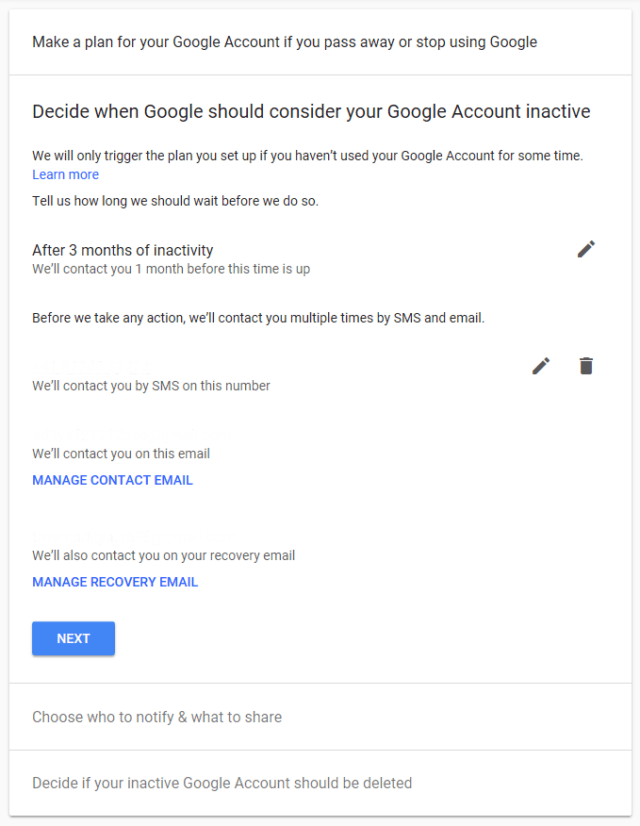
Choose everyone you want Google to notify
- Step 6: Choose up to 10 trusted connections who will get informed, whom you can allow downloading your Google Data like your calendar, contacts, Google Drive, Google Photos, Gmail, and so on . This selection supports to maintain your privacy despite after you are no more in the world. You can also insert up automatic replies for people who send you an email throughout the inactivity period, but these settings are arbitrary. at last Click on Next.

Decide if you want to Auto-delete your Google account after Death
- Step 7: The final and most crucial step is to set up your Google account for the auto-delete process. Dodge on the switch that says, “Yes, delete my inactive Google Account.” and press on Review Plan.

- Step 8: At last, have a glimpse of your inactive account settings and tab on Confirm Plan to get it forever.

Google will contact you a month before your account is about to be idle. And Google will automatically delete your account after three months from the day it’s marked as inactive.
Auto-delete your Google account after death Using smartphone
Your Android device can access the same settings by following the steps to reach the Inactive Account Manager:
- Step 1: Go to Settings > Google.
- Step 2: Click on Google account and go to the Data and personalization section.
- Step 3: Scroll down to get the Make a plan for your account option.

Following this, you’ll get the alike options as discussed above.
How will Google know my account is inactive?
We already understand that Google collects a lot of data regarding us when we utilize its services and related products such as Gmail, Google Docs, Google Drive, Google meet, Google Classroom, etc., and tracks our every move. It utilizes that data, like when you signed-in last time, your browsing activity, Google Search history, Gmail usage, etc., to know that you aren’t using your Google account anymore.
Also do follow: