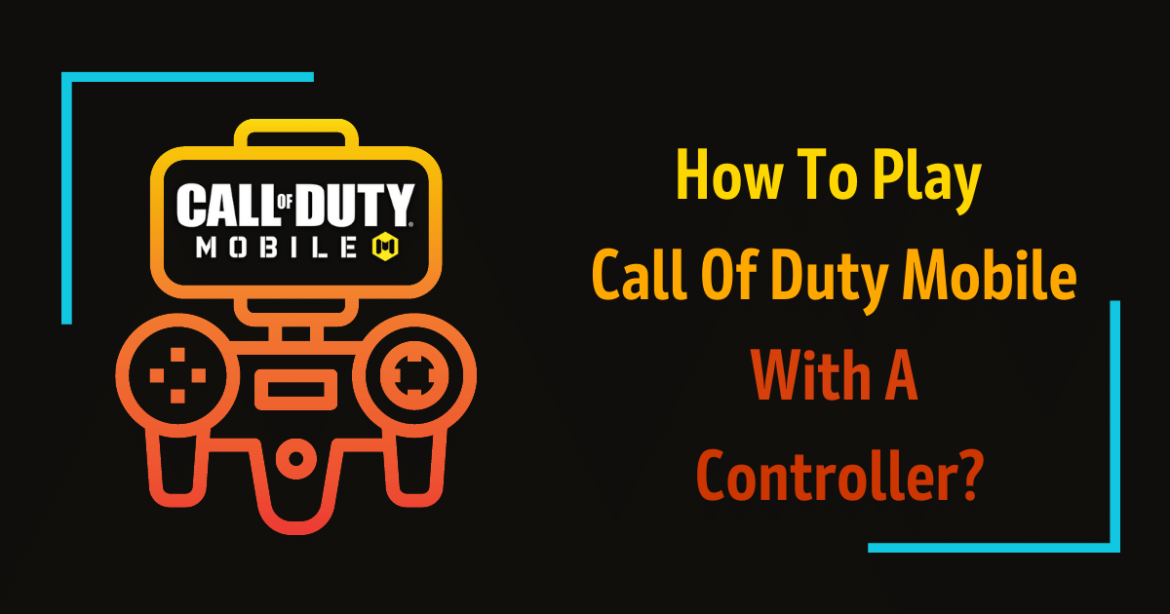Let’s take an overview of Call Of Duty(COD) before getting the idea to play Call Of Duty Mobile With A Controller. Call of Duty (COD) is one of the famous video game series worldwide. It was first launched in 2004 by Activision and for Windows only. More latest versions, however, became accessible for other platforms also, such as PlayStation, Xbox, Nintendo, and smartphones.
Call Of Duty Mobile got officially released last year and became an overnight sensation, but not without some controversy. Some points that players are used to during the beta period got excluded before the global game launch. The most controversial exclusion was Call of Duty Mobile controller support for both iOS and Android versions of the game. Luckily, Activision listened to player criticisms and attached the feature back in an update a few months after launch.
However, official support gets restricted to just a few Mobile controllers. So, which controllers do Call of Duty Mobile support, and how to play Call Of Duty Mobile With A Controller? Here’s everything you need to know!
List of Mobile Controllers That Support Call Of Duty Mobile
Dualshock PS4 Controller

The standard PlayStation DualShock 4 controller operates with any PS4 console, Windows, Android, and iOS as well.
Buy Dualshock PS4 Mobile Controller here.
Xbox One Wireless controller

The Xbox One Wireless Controller is an updated version that also works as a standard Bluetooth controller. It’s compatible with Xbox, PC, Android, and iOS.
Buy Xbox One Wireless Controller here.
How to Play Call Of Duty Mobile With a Controller
Play Call of Duty Mobile with a controller on Android
Follow these simple, straightforward moves to pair a controller that supports Call of Duty Mobile on both Android and iOS:
- Allow Pairing On Controller
On a PS4 controller, Long press the PS and SHARE buttons concurrently, whereas, in the case of the Xbox One controller, hold the Xbox and Sync button to authorize pairing. - Switch On Bluetooth On Mobile
Open mobile device settings and switch on the Bluetooth. - Search The Controller
Search the ‘Wireless Controller’ in the device list and click on it to connect. The game will detect the Controller in auto mode. - Allow Controller in Call of Duty Mobile
In Call of Duty Mobile settings, Navigate to Controller and allow the ‘Enable Controller Support’ option.
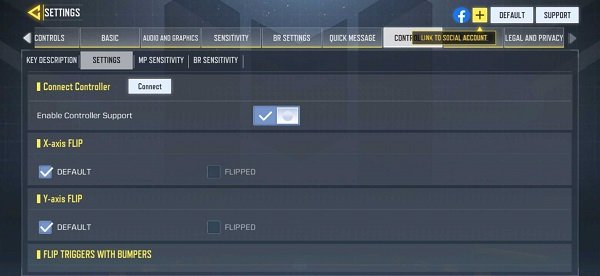
- Customize Buttons
Ultimately, customize the sensitivity for both Battle Royale and Multiplayer mode and continue.

That is how you will play Call of Duty Mobile with a controller in both Battle Royale and Multiplayer Mode.
Play Call of Duty Mobile with a controller on iOS
- Allow Pairing On Controller
Press and Hold down both the PS and Share buttons until the controller starts to lighten on PS4 Controller, OR simply hold the Connect button on the Xbox One controller. - Switch On Bluetooth On Mobile
Navigate to your device Settings, then Click on Bluetooth Settings. - Search The Controller
Select the controller under Other Devices and continue to pair it. - Allow Controller in Call of Duty Mobile
The controller will automatically get detected in-game menu.
COD Mobile Controller Support
It is crucial to remark that you can not practice COD Mobile controllers to explore the in-game Menu. So, if you require to modify the Arms and Ammunition loadout and customize your Avatar before starting the game, then you will have to do that using the Native controls of the game and play Call of Duty Mobile with a controller.
Also, assure you allow the controller before starting the match. If you skip doing that before starting the pre-game entryway, the controller will not get controlled in the entire game.
Also do Follow: