Facebook name is the name that will be displayed in your profile and it also helps people to find you on Facebook. Facebook offers lots of features. Among them, you have an option to change your Facebook name or user name. How to change Facebook name ? let’s find out.
Here is how you can change Facebook name
- For new Facebook
- Facebook mobile app.
1. Change Facebook name on New Facebook
Facebook is constantly updating these days. If you have the new updated Facebook then follow these steps to change the Facebook name.
1. First, click on the downward-facing arrow in the top right corner. Then select ‘Settings & Privacy’ Option.
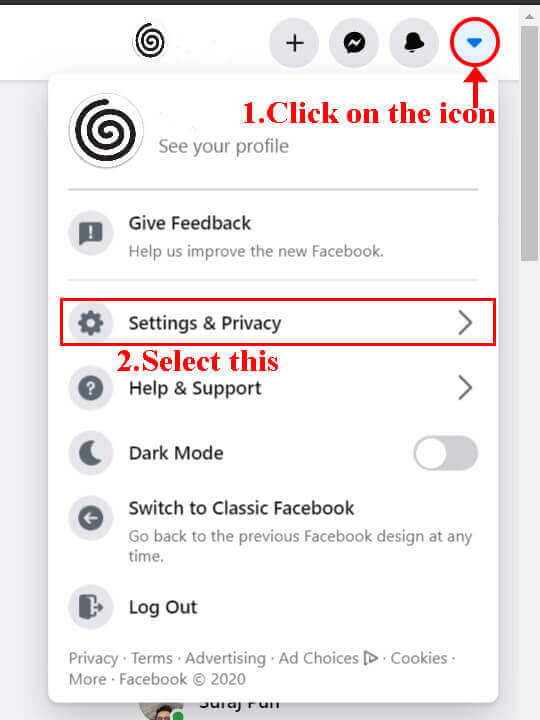
2. Then click on the ‘Settings‘ option.
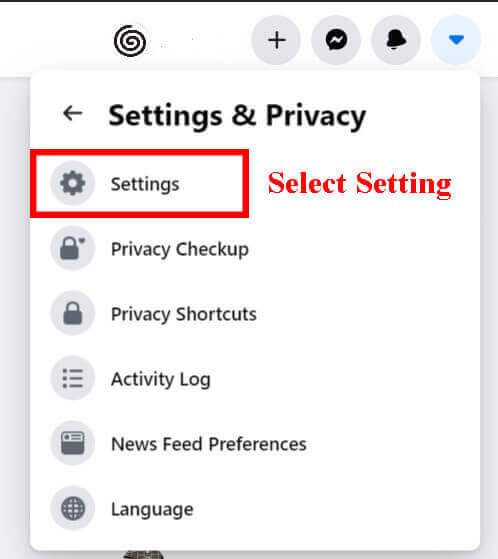
3. Now a ‘General Account Settings page‘ will be visible.
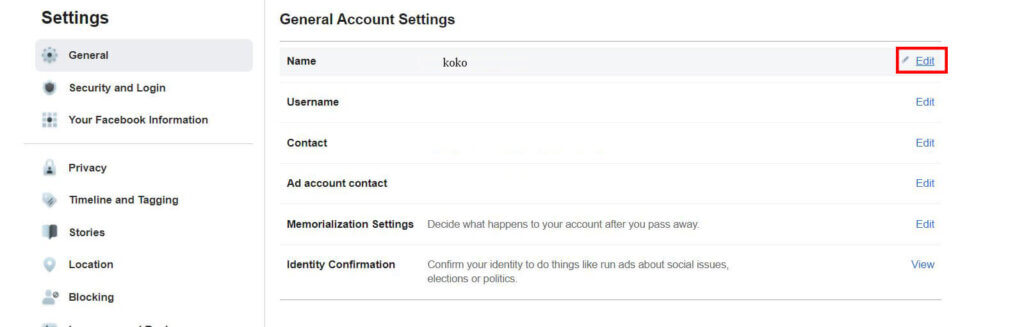
Click on the ‘Edit’ option beside your name.
4. Then enter your name and select ‘Review change‘. Then Enter your password and click’ Save Change‘.
Just remember, if you change your name on Facebook then you can’t change it again for 60 days. Don’t add any unusual capitalization, punctuation, characters, or random words. This note is also provided by Facebook.
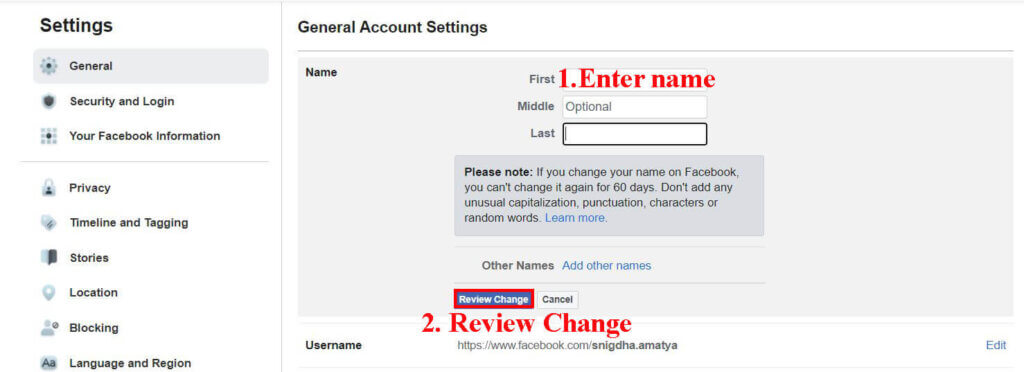
This is how you change Name is New Facebook.
1. Change Facebook name on the Facebook Mobile App
If you are using Facebook on your phone, then follow these instructions to change the Facebook name.
1. After you open your Facebook app, locate the Menu(three horizontal lines), and click on it. Then select Security & Privacy.
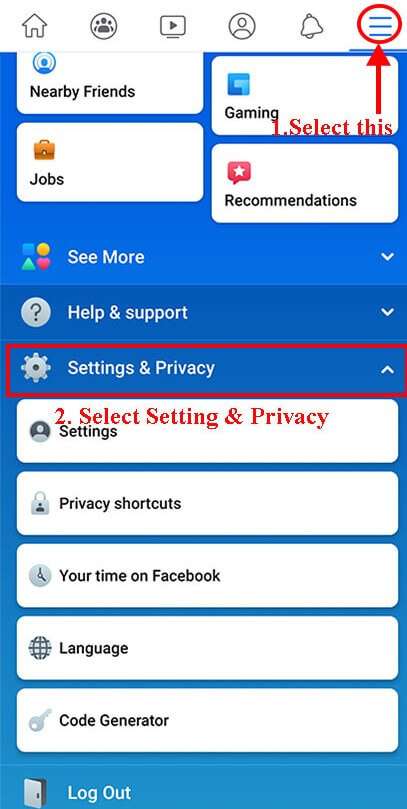
2. Select the Setting option. Then select Security and login. There is a Personal Information option in the Account settings section. Click on it.

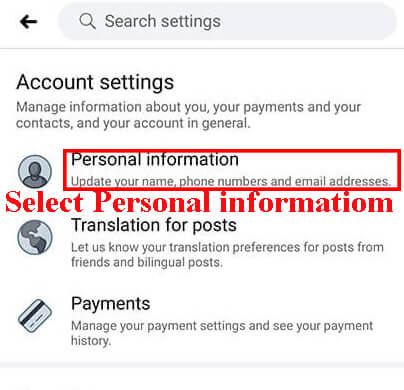
3. Then you will click on the Arrow beside your name. And enter a new Facebook name.
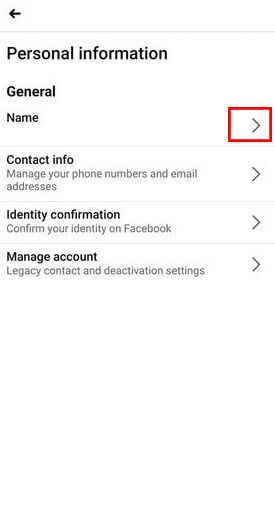
After you enter a new Facebook name select Review change then After you have reviewed the changes you have made and are satisfied with the new name select Save.
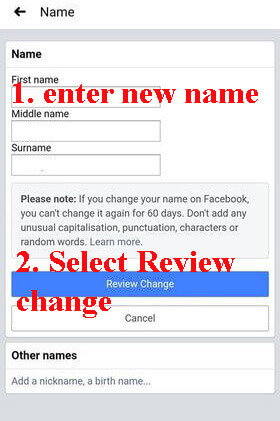
This is how to change Facebook name using a mobile app.
Now hopefully you can change your Facebook name. Again a reminder, if you change your name on Facebook, you can’t change it again for 60 days.
Don’t add any unusual capitalization, punctuation, characters, or random words. This note is also provided by Facebook.



