Facebook is very popular these days. A strong password is required to make sure your account is protected. You can change password on Facebook if you feel your current password is not strong enough. Never forget to log out when you are using Facebook from a device that is not your own. Do not use the same password for a long period. Reset your password when you forget to log out from devices that are not your own.
Here is how you can change password on Facebook:
1. Change password on New Facebook
Facebook is updating these days. If you have the new updated version of Facebook then you can follow these steps to reset your Facebook password.
1. First, click on the downward facing arrow in the top right corner. Then select ‘Settings & Privacy’ Option.
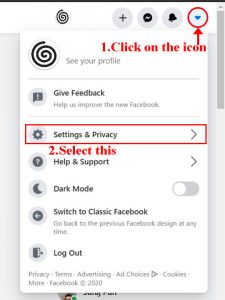
2. Click on Setting. Then select Security & login. There is a “Change Password’ in the login section. Then click on edit next to it.

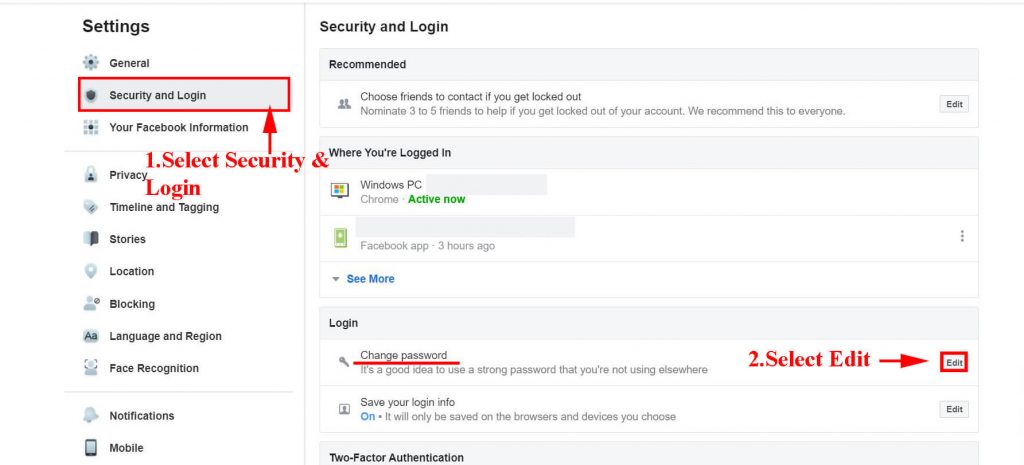
3. Enter your current password and the new password. Then Click on Save change.
Note: A new password has to be typed in both the boxes.
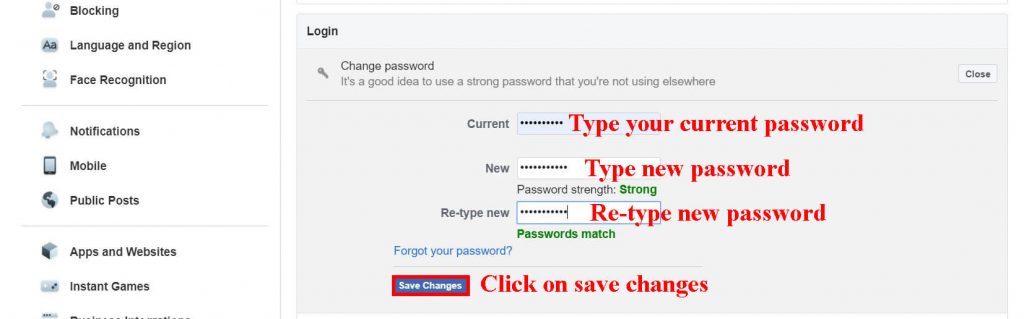
Now, your Facebook password has been changed.
2. Change password on Classic Facebook
If you have Classic Facebook then these are the steps to follow in order to change your password.
1. First, click on the downward facing arrow. Then Click on Setting Option.

2. Then select Security & login. There is ‘Change Password’ in the login section, click on edit next to it.

3. Enter your Current password and the new password. Then click on Save change

Note: new password has to be typed in both the boxes.
This is how you change your password on Facebook Classic.
3. Change password on Facebook mobile app
If you are using Facebook on your phone, then follow these instructions to change the password.
1. After you open your Facebook app, locate the three horizontal lines, and click on it. Then select Security & Privacy.

2. Select the setting option. Then select security and login. There is ‘Change Password’ in the login section. Click on it.
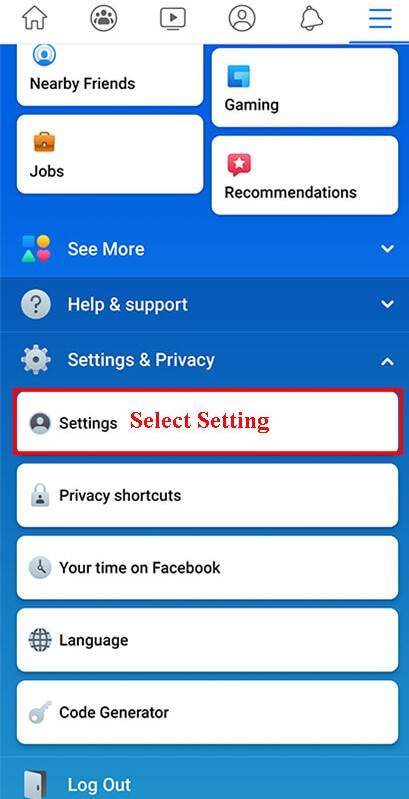
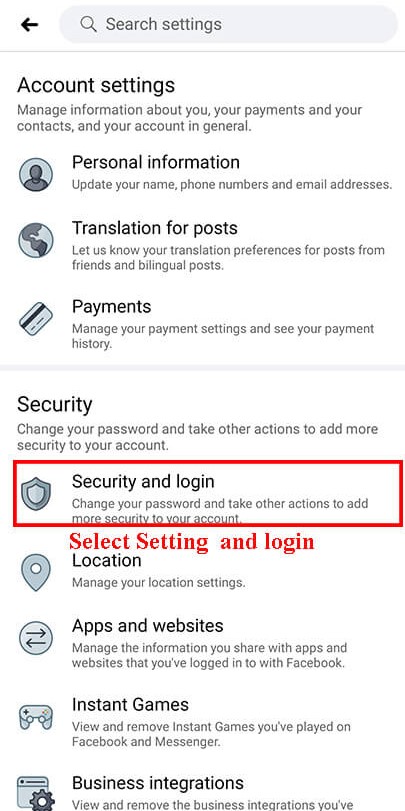

3. Select Change your Password then enter your Current password and new password.
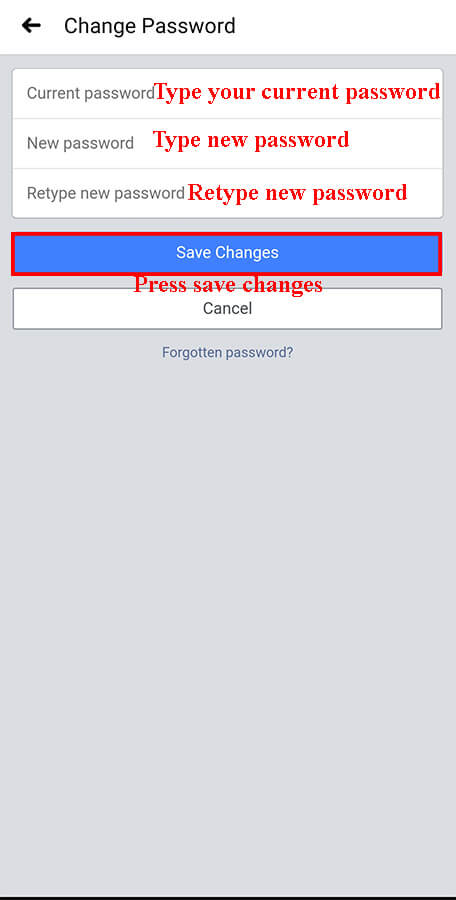
This is how you can change the password on Facebook app (mobile).
Note: If you are logged in, but you do not remember your current password then click on ‘Forgot your password?’ and follow the steps that are provided to reset your password. It will instruct you on how to change Faecbook password without old password. You will need access to the email associated with your account.



